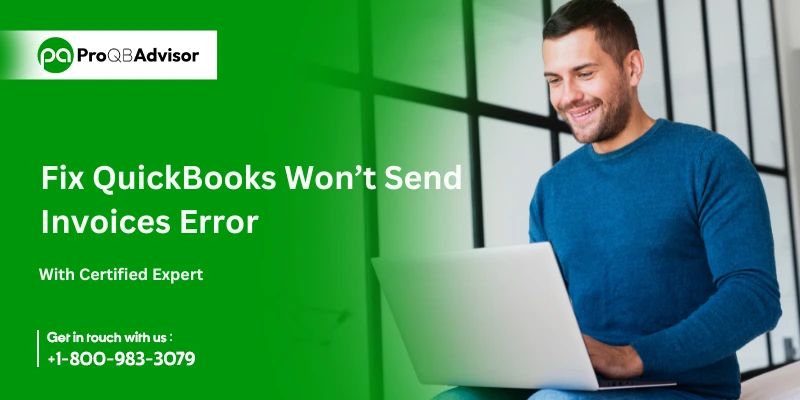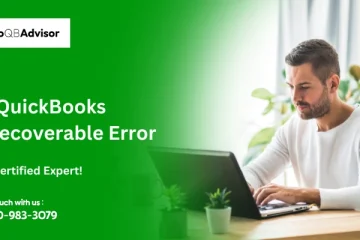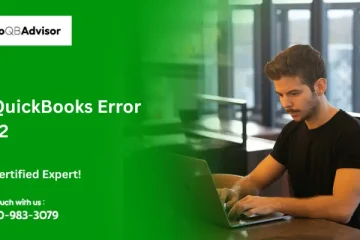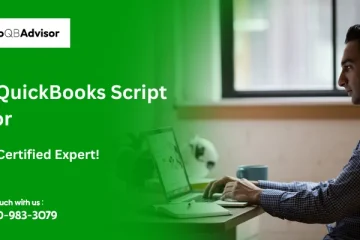Understand and Resolve QuickBooks Won’t Send Email Invoices Error
QuickBooks users may encounter issues such as improper email settings or a malfunctioning QB installation when sending invoices via email. There may be errors like “QuickBooks Won’t Send Email Invoices.” In this article, there are fixes for these email invoice problems.
Reasons Behind QuickBooks Won’t Send Email Invoices Error
Here are a few reasons why QuickBooks Desktop isn’t letting you send bills. It could be any of the following:
- Inaccurate email settings: If your email settings need to be corrected or updated, QuickBooks might be unable to send invoices via email. You have to ensure the email address and credentials you choose are correct.
- Internet connectivity issues: Issues with internet connectivity may also make it difficult to send invoices. Check to see if your internet connection is stable and operating as it should.
- Outdated QuickBooks versions: If you continue to use an outdated version of QuickBooks, it might not work with the newest email protocols. Update your program to the latest version to ensure that it works flawlessly with your email service.
- Firewall or antivirus settings: Your firewall or antivirus settings may be the reason why QuickBooks is unable to send emails. For QuickBooks to connect to your email service, confirm that the firewall and antivirus programs are configured to allow access.
- Issues with your email service provider: If your email service provider is having issues, QuickBooks might not be able to send invoices via email. Check with your email service provider to ensure that their services are up and running.
Symptoms of QuickBooks Not Sending Email Invoices
Several users reported having the following symptoms when they encountered the QuickBooks Won’t Send Email Invoices error:
Emails are Stuck in the Outbox
The sending process is unsuccessful if you use an email program that is integrated with QuickBooks, such as Outlook, and you observe that invoices are not sent; instead, they remain in the Outbox folder.
Failure to Send Test Emails
There is a problem with the email functionality if you send a test email from QuickBooks to verify your email settings and it is not delivered.
Not Getting Email Confirmation or Error Message
QuickBooks might not be properly delivering the bills if, after sending an invoice, you don’t receive a confirmation email or see an error notification indicating something went wrong.
Missing Send Emails in Sent Folder
If your email client’s Sent folder has no sent invoices, QuickBooks may not be sending emails appropriately.
The App Automatically Crashes or Freezes
QuickBooks users commonly encounter freezing, crashing, and other issues that result in issues with invoicing. It is difficult to continue with invoice-related tasks, even after pressing the mouse and keyboard incessantly. The commands receive no response.
Also Read: QuickBooks Frozen on Remote Desktop
Things to Check Before Solving QuickBooks Won’t Send Email Invoices Error
Before proceeding with the remedies for this problem, it is advised that you do some tasks, some of which are listed below:
- Check the firewall and antivirus programs on QuickBooks Access.
- Now you can do the system requirements to see if the Outlook software is compatible with the QuickBooks version you are using.
- The most important thing to do is to make a local backup of any company data files because during the fix they can be lost.
Quick Fixes for QuickBooks Won’t Send Email Invoices Error
For an easy solution, you can try the following quick fixes if you are having trouble sending invoices in QuickBooks:
Problem: When an incorrect email address is used, Quickbooks invoice mail may be delivered wrong or failed.
Solution: Verify and double-check that the email address you supplied is accurate.
Problem: Email invoice delivery problems in Quickbooks are caused by improper setup or troublesome internet connection settings.
Solution: To guarantee correct operation, check and adjust the settings for your internet connection.
Problem: Sending email invoices may not work properly if QuickBooks 2022 Point of Sale is being used with an out-of-date version.
Solution: To ensure that the QuickBooks 2022 Point of Sale software works seamlessly with Quickbooks and fixes email invoice distribution issues, update it to the latest version.
Issue: Some QuickBooks components might be harmed during installation, which would impair the program’s performance and email invoice delivery.
Solution: To successfully send email invoices and restore the software’s functioning, use the QuickBooks Desktop diagnostic tool to find and fix any damaged components.
Cause: Errors in email invoice delivery may arise from improper installation of the QuickBooks for Windows application, which is related to QBW32Pro.exe.
Solution: To fix problems with email invoices, remove the software and correctly reinstall it to guarantee correct operation and delivery.
How to Fix The QuickBooks Won’t Send Email Invoices Error?
The QuickBooks desktop program has some issues that prevent you from sending bills to your clients. Here is a list of almost every issue, along with potential fixes. Just choose the strategy that will help you solve the issue at hand.
The following are some possible solutions for the issue with QuickBooks emailing invoices:
Solution 1: Confirm That You Are Using the Correct Email Address
To avoid the “QuickBooks won’t send emails” issue, double-check that the email address you entered in the recipient box is valid.
Solution 2: Check your Internet Connection’s Settings
There are sometimes little solutions for larger issues. To resolve the issue of invoices not being sent from QuickBooks, make sure your internet connection is configured properly.
- You have to go to the Help menu.
- Choose “Setup Internet Connection.”
- Select the Next option. Use the choices on my computer to create a connection after this application connects to the Internet.
- Select Advanced Connection Settings by clicking.
- From the Advanced Options tab, choose the Restore Advanced Settings option.
- To try updating the QuickBooks Desktop you have to press OK.
Solution 3: Check Whether Quickbooks Isn’t Running as an Administrator
Verify that QuickBooks is operating as an administrator to fix issues with email invoices in QuickBooks. Follow the below steps to do so:
- Right-click the QuickBooks icon to bring up the context menu, then select the Properties option.
- Then you have to select the Compatibility tab.
- If this option is selected, run the application as an administrator.
- Select Show settings for all user’s options first if the option to “Run this application as an administrator” is grayed out.
- To complete the process, you have to click “OK” at the end.
- start QuickBooks now to see if the issue has been resolved.
Solution 4: Check Your Computer’s Antivirus Settings
It is possible to resolve QuickBooks’ inability to email invoices by fixing antivirus settings that might be blocking the connection. Make sure to add these names to the list and permit port exceptions for them, depending on the antivirus program you’re using, so they can function without any limitations:
QBW32.exe – C:\Program Files\Intuit\QuickBooks 2024\QBW32.exe
QBDBMGRN.exe – C:\Program Files\Intuit\QuickBooks 2024\QBDBMgrN.exe
QBDBMGR.exe – C:\Program Files\Intuit\QuickBooks 2024\QBDBMgr.exe
Solution 5: Point of Sale Updates for QuickBooks 2022
To address the current problem, make sure your copy of QuickBooks 2022 Point of Sale has been updated. If not, do so right away.
The following are the steps to update QuickBooks POS:
Automatic Update Option
- Begin by logging in to the QuickBooks 2022 Point of Sale application.
- Check to see if you are logged in as an administrator or not by checking your login status.
- Click on the Help menu item.
- Choose the Software Update option from the menu.
- Go to the general tab and select Updater preference. This tab provides a button for automatically downloading updates.
- Choose the Notify Me option from the list of options to receive more updates.
- Then you have to click the OK button.
From now on, QuickBooks will download and install any updates instantly, whether they are available or necessary.
Manual Update Option
- You have to open the QuickBooks Point of Sale application and then you have to log in as the administrator.
- Then you have to choose the Help menu option.
- Select the Software Update option from the newly visible drop-down menu.
- To find out if there are any updates available, select the Check for Updates option. You can initiate the updating process by selecting the “Update Now” option if the update is available.
- Click the OK and Update Now buttons. You must restart your computer after the update.
Once the QuickBooks 2022 Point of Sale has been updated, you have to check the webmail preferences in the settings box.
If examine and set preferences, you have to follow the steps mentioned below:
- First, launch QuickBooks 2022.
- Choose the Edit option from the drop-down menu.
- Select the Preferences option from the menu.
- The Left Menu is located in the Preferences window. Choose the Send Forms link option from the menu on the left.
- Select the tab for “My Preferences.”
- Choose the email address that is either already in use or that you wish to use to send an invoice to.
- To make modifications, you have to choose the edit option.
- Check the SSL checkbox or choose the default option to set all settings to default.
- Verify the Server name area to make sure the server name matches the email provider’s configuration.
You are ready to start once you’ve completed and adjusted everything according to the directions.
Solution 6: Install and Launch the Diagnostic Tool for QuickBooks Desktop
Most of the time, QuickBooks email issues can be brought on by component damage sustained during program installation. Consequently, to fix any installation damage in the QuickBooks program, you need to use the QB Install Diagnostic Tool.
The steps to use the application to find and resolve component problems are as follows:
- Install the QuickBooks Diagnostic Tool on the PC after downloading it.
- Save the downloaded file to your computer’s local drive when requested.
- Launch the Install Diagnostic Tool after shutting down all background apps. The program may take twenty minutes to install, depending on your computer’s capabilities and the speed of your internet connection.
- After the installation is complete, you have to restart the computer.
- If a component issue is discovered, use the tool to locate and fix it.
Solution 7: Reinstall the QuickBooks for Windows Program That is Connected to Qbw32pro.exe After Uninstalling It.
For Windows Vista and Windows 7, follow these steps:
- To access the Programs and Features menu, click the Start button.
- Click on the Control Panel now.
- Select an option from Programs.
- Select the selections for Programs and Features.
- Look for the program linked to QBW32Pro.Exe in the Name column.
- From the main menu, you have to select Uninstall.
- Uninstall the program that is connected to QBW32Pro.exe by following the instructions.
To use Windows XP, follow the below steps:
- Press the Start button to launch Programs and Features.
- Then you have to press the Control Panel button.
- Next, choose the Add or Remove Programs menu.
- Search the Currently Installed Programs for the application linked to QBW32Pro.Exe.
- Select QuickBooks to get records related to Windows.
- From the options on the right side, select the Remove option.
- Uninstall the program that is connected to QBW32Pro.exe by following the instructions.
For Windows 8, follow the following steps:
- To open the Start Context Menu, you have to right-click the Start Menu.
- Next, pick the choice for Programs and Features.
- Try to locate QBW32Pro.program linked with exe in the Name field.
- Choose the QuickBooks for Windows entry.
- Select Change/Uninstall from the top menu.
- To remove the QBW32Pro, according to the instructions exactly.program linked with exe.
Solution 8: Fix the Damaged MAPI32.dll File
The following process can be used to fix the damaged MAPI32.dll File and resolve the QuickBooks issue of not being able to email invoices:
- On Windows, end all open programs.
- Locate the C: Windows System32 folder by opening Windows File Manager.
- Double-click the Fixmapi.exe file to launch it. You can use Windows Search to manually look for the file if Windows Explorer is unable to find it.
- Once the MAPI32.dll file has been fixed by the software, open QuickBooks and try sending an email.
Conclusion!
With any luck, these fixes will enable you to resolve the Quickbooks Won’t Send Email Invoices issue. To minimize any disruption, however, please get in touch with our customer support right away if you still require assistance sending email invoices or expert guidance.
Frequently Asked Questions (FAQs):
Q1. How Can I Modify the Administrator Email for QuickBooks Desktop?
Ans. Periodically, you might need to change the admin email linked to your QuickBooks Desktop account.
Follow these steps to achieve the same outcome:
- First, visit your Intuit account and log in using your login credentials.
- From the upper right corner, select Sign-in & Security.
- In the dialogue box, choose the desired email address and type it in.
- Enter a different email address in the required field and click Save.
Q2. Can I verify the version of QuickBooks 2022 I’m using before addressing the email invoice error?
Use these processes to find out the version of QB you are currently running:
- Turn on your Windows computer and open QuickBooks.
- Press and hold the F2 key. Alternatively, use your keyboard to type Ctrl + 1.
The product information window for the QuickBooks Desktop software will now appear. You can now confirm which version of QB is installed on your machine.
Q3. How can I email a QuickBooks report?
If you are using QuickBooks Essentials or Online Plus,
- Choose Reports from the Business Overview menu.
- Select the settings for Custom Reports.
- To schedule a report for email, find it and select Edit from the Action column.
- Click on Set email schedule to activate it.
Q4. What does the “QuickBooks won’t send email invoices” error mean?
This error occurs when QuickBooks is unable to send invoices or other forms via email. It can be caused by incorrect email settings, connectivity issues, or conflicts with email applications like Outlook, Gmail, or other third-party email services.
Q5. What are the common causes of this error?
The most common causes include:
- Incorrect email configuration in QuickBooks.
- Internet connectivity problems.
- Firewall or antivirus blocking QuickBooks.
- Outdated or incompatible QuickBooks version.
- Issues with your email provider (e.g., wrong credentials or app-specific passwords).
Q6. Can my firewall or antivirus be causing the email issue?
Yes, firewalls or antivirus software may block QuickBooks from accessing the email server. To resolve this, temporarily disable the firewall/antivirus and test sending an email. If successful, add QuickBooks to the exceptions list of your security software.