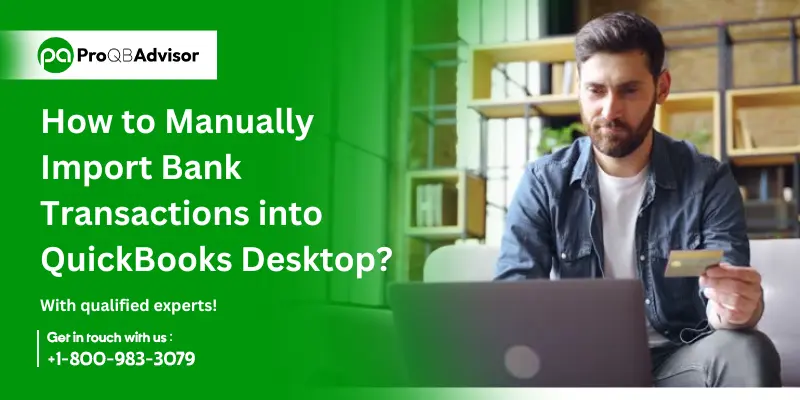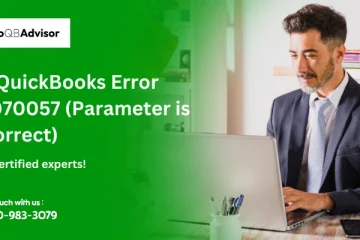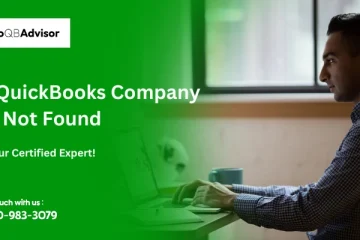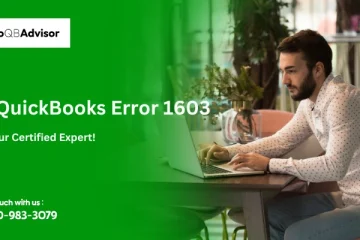Accurate books depend on having your credit card and bank transaction history entered into QuickBooks Desktop. However entering transactions by hand can be time-consuming due to the various PDF statements, confusing CSV files, and manual data entry.
However, it doesn’t have to be so difficult. This article describes the process of manually importing bank transactions into QuickBooks Desktop.
We’ll cover downloading transaction histories, importing transactions into accounts, classifying transactions, reconciling, and transforming statements into formats that work with QuickBooks.
Easy-to-follow instructions that will help you import your credit card and bank data into QuickBooks Desktop. This will help you organize your financial reports.
If you use QuickBooks Online, you should also read our article on manually importing bank transactions into the program.
When Manual Importing is Needed
Although it’s not always practical or preferable, you can connect your bank and credit card accounts to QuickBooks Desktop for automated transaction downloads in certain situations.
Instead, you might have to manually import transactions when:
- There is no integration between QuickBooks Desktop and your bank. Transaction downloads into the program are not supported by all banks. Your best option for those banks is to manually import data.
- When you first set up QuickBooks Desktop for bookkeeping, you probably want to see transaction data going back a year or more. Since the history of bank feeds may be restricted, manual imports enable the whole transaction history.
- You have information from several sources: in addition to bank transactions, you might also require information from other sources, such as payroll or cash outlays. Consolidating transactions from several sources is made possible through manual import.
- For control, you prefer recurring uploads. Some businesses prefer to manually export and import transactions to go through and classify everything initially.
This makes it possible for more control over the process. Whether transaction data is entered manually or automatically, having accurate and comprehensive cash flow records is the main advantage of using QuickBooks Desktop. This is important for generating financial reports and account reconciliation.
Although it requires more work, manually importing offers flexibility that direct bank feeds can’t always offer.
Steps to Manually Import into QuickBooks Desktop
It just takes a few steps to manually load transactions into QuickBooks Desktop. To guarantee accurate and complete, follow the best practices.
Step 1: Downloading Bank Transactions
From your financial institution’s website, you have to access and download your transaction history.
- You have to first sign into your bank or website credit card and then you have to access your account statements. Every portal of the bank will be different.
- To download transactions, you have to follow the instructions. This needs selecting a date range and file format.
- The download procedure differs depending on the bank. You might have to look for locations where your bank offers transaction downloads. The most popular file types are Excel, CSV, PDF, and occasionally QBO.
Step 2: Deciding the Date Range for Transactions
It is important to avoid duplicate entries in QuickBooks when choosing the date range for downloaded transactions.
Choose your download range by looking at what QuickBooks already has:
- If you are starting a new account that isn’t in QuickBooks yet, then you have to download the necessary backlog. This often refers to all transactions from the previous year or longer.
- If you have an existing account and haven’t imported any transactions yet, download the account history back to the day the account was first opened.
- For accounts that are already with imported transaction history you can download from the day after you have last imported the transaction forward.
Step 3: Downloading and Converting Transactions
After setting the correct date range in your bank’s portal, you can complete downloading the transaction file.
- If possible, save the file in QBO format since QuickBooks Desktop works with it the best.
- If not, save it in CSV format for Excel. For import, both formats work.
Converting PDF Bank Statements
Instead of providing Excel or CSV files, several banks offer transaction histories in PDF format. You must first convert PDF bank statements to an appropriate file format, such as Excel or CSV before you can import them into QuickBooks Desktop.
Any PDF bank statement can be automatically converted by ProQBAdvisor to QBO, Excel, or CSV.
An automatic method of converting bank statements from PDF format into structured Excel, CSV, or QBO files that are compatible with QuickBooks Desktop is one advantage of a product such as ProQBAdvisor. This greatly simplifies the process when compared to data entry and manual conversion.
CSV to QBO Conversion
To provide a more seamless import process, you can utilize ProQBAdvisor to rapidly convert CSV files into QBO format for banks that only offer transaction downloads as CSV files rather than QBO. (For QB Online and Desktop, see How to Convert CSV to QBO.)
By integrating QBO files with the proper headers and formatting straight into QuickBooks Desktop, import errors are minimized.
Step 4: Review the Transactions
Open and review the contents of your downloaded bank transaction file before importing it into QuickBooks Desktop.
- Verify the file is in the correct format– Check that the file is in the proper format, which should be CSV, Excel, or QBO. Check for any formatting errors that might be causing the import to fail.
- Check that the file size is under 350 KB– Make sure the file size is less than 350 KB, as this is the largest amount that may be imported into QuickBooks Desktop from bank transactions. Reduce the date range and download transactions in smaller batches if the size exceeds this threshold.
- Review amounts, dates, and details for accuracy– Verify the accuracy of the amounts, dates, and details by spot-checking the transactions against your bank statements to make sure there are no inconsistencies.
Reconciling with ProQBAdvisor
As part of its OCR accuracy check, ProQBAdvisor automatically reconciles bank statements from converted Excel/CSV/QBO files against the original PDF if you used it to convert PDF bank statements. Any conversion errors are caught by this reconciliation.
In ProQBAdvisor, you may quickly amend any necessary transactions before downloading the converted file. Corrections are streamlined as a result.
After that, you can download the bank statements in the output format of your choice.
You can customize the columns.
In conclusion, before uploading your bank transaction file into QuickBooks Desktop, thoroughly check it to make sure there are no formatting errors, incorrect data, or large files.
By facilitating transaction edits and automating reconciliation during conversion, services like ProQBAdvisor provide further support.
Step 5: Uploading Transactions to QuickBooks Desktop
These are the process to import the transactions into QuickBooks Desktop once you have the Web Connect file.
Verify that the account you need to import into does not have the yellow strike icon before proceeding. Select “Charts of Accounts” under “Lists.”
The indicator indicates that the account is online and has a direct download link if you have it. Before importing a Web Connect file, you must disconnect.
Click “Edit Account” with a right-click to disconnect.
Next, if necessary, choose “Deactivate All Online Services” before selecting “Bank Feed Settings.” Verify if the changes were followed by a yellow icon. You can import a Web Connect file once the account has been disconnected from online services.
To import a Web Connect file, go to File, Utilities, Import, Web Connect Files, and choose the Web Connect file that was created.
And to import transactions, choose an already-existing account. To choose the correct account in QuickBooks, check the bank label, account type, and account number. Next, press the “Continue” button.
Your data has now been imported.
To examine transactions, select “Transaction List.” Prior to entering transactions into the register, assign Vendor Records and expense/income accounts.
The Web Connect file’s Payee names are displayed in the “Downloaded as” column. Moreover, the “Payee” field is blank. The Vendor Records are shown. QuickBooks will remember your selection for the Payee when you select a Vendor Record during the subsequent QuickBooks Web Connect import.
To view the description of the “Bank Memo” column, click “Show Bank Memo.”
You can add transactions to the register after the vendor records and accounts are configured. The dialog box for creating the renamed rule will then appear for future use.
Conclusion!
You have the option to manually import bank and credit card transactions into QuickBooks Desktop, giving you access to data from any source—including unsupported financial institutions.
Without depending on direct bank feeds, manual transaction import provides you with the advantages of smooth financial data integration by following to best practices for eliminating duplicate entries and carefully reviewing categorization.
For many QuickBooks Desktop users, manually importing transaction history from various sources and scheduling imports is also a wise decision.
Boost Your Bank Transaction Imports into QuickBooks Desktop
Have trouble obtaining your exported CSV files into the correct format for QuickBooks Desktop or converting bank statements from PDF to CSV?
Your transaction downloads in PDF and CSV format may be quickly and simply converted into structured Excel, CSV, or QBO files that can be imported into QuickBooks Desktop using ProQBAdvisor.
Get a free trial of ProQBAdvisor now to make manual transaction imports easier.
Frequently Asked Questions (FAQs):
Q1. Can I open QuickBooks Desktop and import transactions?
In QuickBooks Desktop, transactions can be imported. To do this, get a format (QBO, CSV, or Excel) that is compatible with QuickBooks by downloading your transaction history from the bank’s website. Then you have to go to File, then Utilities in QuickBooks, and choose Import. Select the transaction file you downloaded by selecting “Web Connect Files.” To guarantee accuracy and completeness, review and categorize the transactions before adding them to your register.
Q2. How do I load a CSV file of bank transactions into QuickBooks Desktop?
- Go to “File,” pick “Utilities,” then “Import,” and finally select “Excel Files” to import a CSV file into QuickBooks Desktop.
- To upload, browse, and pick your CSV file. However, using programs like ProQBAdvisor to convert your CSV file to QBO format is advised for a more seamless experience.
- This makes your financial management chores more efficient by guaranteeing perfect compatibility and reducing the possibility of errors during the import process.
Q3. Which application brings transactions into QuickBooks desktop?
Ans. ProQBAdvisor, or any other program that transforms PDF or CSV files to QBO format, is the ideal program for importing transactions into QuickBooks Desktop. Reducing chances of error through the use of ProQBAdvisor guarantees accurate and error-free transaction import. This utility improves the accuracy of your financial data in QuickBooks Desktop and automates the conversion procedure, saving you time and effort.
Q4. Is it possible to load transactions into QuickBooks Desktop from Excel?
Ans.
- In QuickBooks Desktop, transactions can be imported from Excel.
- Go to “File,” then “Utilities,” “Import,” and finally “Excel Files.”
- Once your Excel file is open, follow the instructions. It is best to convert your Excel file to QBO format before importing it for the best possible integration.
- By ensuring a more error-free and smooth import, this conversion improves the precision and dependability of your financial data in QuickBooks Desktop.
Q5. Can I convert the CSV file to QBO?
Ans. Yes, you can convert a CSV file to QBO for a more seamless import into QuickBooks Desktop. Tools like ProQBAdvisor allow for quick and accurate conversion from CSV to QBO, ensuring your financial data is correctly formatted and compatible with QuickBooks. This process minimizes errors and streamlines the import process, allowing for efficient and reliable management of your financial transactions in QuickBooks Desktop.
Q6. What file formats are supported for importing bank transactions?
Ans. QuickBooks Desktop supports.QBO files for bank transactions. Other formats like CSV or Excel files will need to be converted to .QBO format before they can be imported.