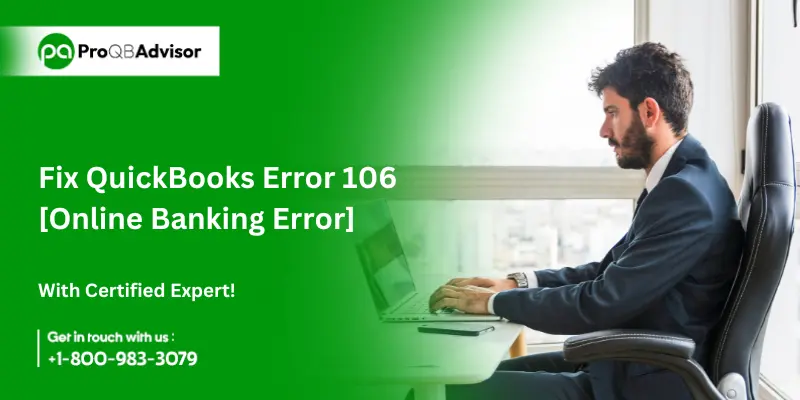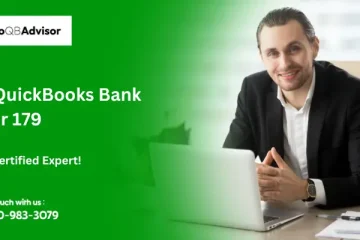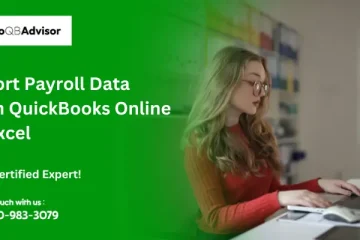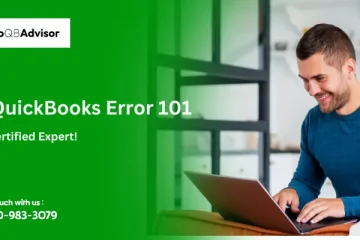Various features are included in QuickBooks to fulfill all of your business needs and make your work easier. However, bugs and errors may appear anytime while using the software. QuickBooks Error 106 is one such error that occurs when the account is not visible on the bank’s website. You are no longer able to access the account, it says that the account is closed.
In this article, we have discussed the causes of “Error 106” and solutions. So let’s get started!
What Is QuickBooks Error 106?
When customers attempt to access their accounts on the bank’s website but are unsuccessful, they encounter QuickBooks Online Banking Error 106. This occurs if the bank closes the account. Also, you are unable to perform any online banking activities.
There are various other causes for QuickBooks Error 106 that you should be aware of. With their help, you can solve the issue on time.
What are the Reasons Behind QuickBooks Error 106 Online?
The following is a list of some of the situations that can cause QuickBooks Online banking error 106:
- When you use an older version of QuickBooks, the error 106 occurs.
- Corrupted files or accounts can also cause banking error 106.
- Moreover, accidentally deleting imported data and transactions results in this issue.
- Related to the bank any uniformed changed in the detail.
- The bank’s server is having some issues.
Methods To Resolve QuickBooks Error 106?
There are several methods you may take to fix QuickBooks problem 106, some of which are included below to fix the issue easily:
Method 1:
- Log in to your bank account first.
- Then you have to go to Customer Service.
- You must first select Service Center and then My Information there.
- Now you have to select Allow Financial Management Tools Access.
- Check whether “QuickBooks Online Error 106” is fixed by turning on the settings.
Method 2:
- You have to first click on Transactions and then you have to click on Banking.
- Then you have to find the account that you wish to close.
- Next, select the pencil icon that appears next to the bank name.
- Select Edit Account Info now.
- Now you have to tick mark the box that is beside Disconnect this account on the save option.
- Lastly, press the Save button.
Method 3:
- The first step is to choose Chart of Accountants by clicking the gear icon.
- Now you have to browse the account you wish to delete right now.
- Next, select the downward arrow in the Action Column and click Delete.
- Lastly, the QuickBooks Online account will no longer be shown in the Chart of Accountants and will be dormant.
Method 4:
- Begin by clicking on Add Account.
- You must now click on Find after entering the name of the bank.
- Select ON in the box name as “Search global banks” if the bank is global.
- Select the link that corresponds with your account. For example, a personal, business, credit, savings, or other card.)
- After entering your login information, click Login.
If you are asked to enter more data, follow the below steps
- Mark the checkbox next to the account.
- Click the QuickBooks Account drop-down option now.
- Click Add New after selecting the QuickBooks Account.
If you don’t have any then you have to create an account
- You have to first click on Connect and it will take some time
- Now you have to click the option. That’s it, I’m done now!
- After it is finished, you must select the For Review tab to access the downloaded items.
We have tried to simplify so that you may quickly fix the “QuickBooks Error 106.” If you are still facing any issues then you can contact the help desk team
Conclusion!!
Resolving Error 106 in QuickBooks online involves verifying your bank login credentials, manually updating your bank account, and potentially disconnecting and reconnecting your bank account. These steps help restore the connection between QuickBooks and your financial institution, allowing transactions to download smoothly. Maintaining up-to-date login credentials, monitoring changes from your bank, and ensuring a stable internet connection can help prevent future occurrences of this error. If issues persist, QuickBooks support and your financial institution’s customer service are available to assist you. By following these guidelines, you can ensure your bank feeds operate seamlessly, keeping your financial records accurate and up-to-date.
Frequently Asked Questions (FAQs):
Q1: What is QuickBooks Error 106?
QuickBooks Error 106 occurs when QuickBooks Online cannot find the bank account information on your financial institution’s website. This error arises during the process of downloading transactions or updating the bank feeds.
Q2: What causes QuickBooks Error 106?
Some of the common causes of Error 106 in QuickBooks online are-
- Incorrect login credentials
- Changes to the bank’s website
- Connectivity issues between QuickBooks and the bank, or issues with the bank’s server.
Q3: How can I fix QuickBooks Error 106?
To fix Error 106:
- Verify your bank login credentials.
- Check for any changes or updates on your bank’s website.
- Ensure you have a stable internet connection.
- Manually update your bank account in QuickBooks Online.
- Disconnect and reconnect your bank account in QuickBooks if necessary.
Q4: How do I verify my bank login credentials?
Log in directly to your bank’s website using the same credentials you use for QuickBooks Online. If you can log in successfully, your credentials are correct. If not, reset your password or contact your bank for assistance.
Q5: Will disconnecting my bank account delete any data?
Disconnecting your bank account will not delete any existing transactions in QuickBooks Online. It will only stop the account from downloading new transactions until it is reconnected.