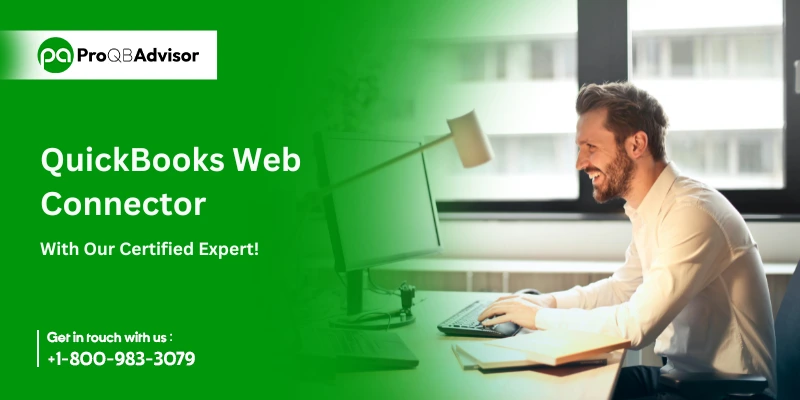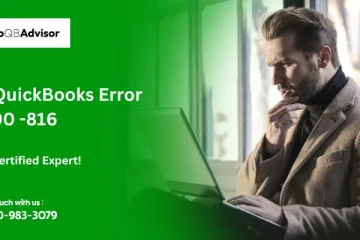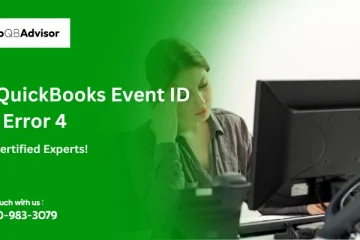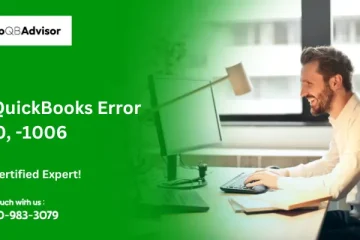What is QuickBooks Web Connector?
QuickBooks Web Connector (QBWC) is a Windows application that links web-based services to QuickBooks Desktop. It supports QuickBooks Financial Software and QuickBooks Point of Sale. Your web service runs on a server, either locally or through a hosting provider. The Web Connector must be on the same system as QuickBooks or within the same local network.
How Does QuickBooks Web Connector Work?
QuickBooks Web Connector is a Windows application that transfers data between QuickBooks and other accounting software. It runs on corporate computers and automates data exchange, reducing manual entry errors. A recent update introduced new features and improvements.
This service allows users to access QuickBooks data remotely. Users can check account balances, download financial reports, send invoices, and process payments.
Also Read: Access QuickBooks Desktop Remotely
System Requirements for QuickBooks Web Connector
QuickBooks Web Connector 2.1.0.30 and older versions are compatible with any QuickBooks desktop product supported by the QuickBooks SDK or the QBPOS SDK, including:
- U.S. editions of QuickBooks Financial Software products.
- QuickBooks Enterprise Solutions.
- QuickBooks Premier (2002 or later).
- QuickBooks Pro (2002 or later).
- QuickBooks Simple Start (2006 or later).
- Canadian editions of QuickBooks Pro, Premier, or Enterprise (2003 or later).
- QuickBooks Pro or Accountant Edition (UK editions and 2003 or later).
- QuickBooks Point of Sale (v4.0 or later) – QBWC 2.1.0.30 or earlier.
- QuickBooks Web Connector 2.1.0.30 and previous versions only support TLS 1.0.
QuickBooks Web Connector 2.2.0.34 and newer versions are only compatible with the following QuickBooks versions:
- Web Connector 2.2.0.34 and subsequent versions support TLS 1.0, 1.1, and 1.2.U.S. QuickBooks Financial Software products editions.
- QuickBooks Enterprise Solutions (2015 or later).
- QuickBooks Premier (2015 or later).
- QuickBooks Pro (2015 or later).
- Canadian editions of QuickBooks (2015 or later).
- UK editions of QuickBooks (2015 or later).
- QuickBooks.
Users can easily download QuickBooks Web Connector installer for free from the official website. Developers can share the download page with clients or provide the installer directly.
The QuickBooks Web Connector Programmer’s Guide includes technical details. It is available in the Desktop SDK installation at QBSDK15.0/doc/pdf/QBWC_ProGuide.pdf.
How Do You Download and Install QuickBooks Web Connector?
Step 1: Install QuickBooks Web Connector
Below are Following steps to install QuickBooks Web Connector:
- Close QuickBooks Desktop.
- Download the latest version of QuickBooks Web Connector from the Intuit Developer website.
- Right-click QBWebConnector2_R30_xxxxx.zip, then select Extract All.
- Open the extracted folder, right-click QBWebConnectorInstaller.exe, and select Run as Administrator.
- Follow the on-screen instructions to complete the installation.
- Click Allow when prompted for system modifications, then select Next.
- Accept the license terms and click Next.
- On the installation page, click Install, then select Finish.
Note: If the latest version does not install, download an older version from the website.
Fixing Errors After Installing QuickBooks Web Connector
If an error occurs, uninstall and reinstall the Web Connector.
Uninstall Web Connector:
- Press Windows + R on your keyboard.
- Type control panel and click OK.
- Select Uninstall a program.
- Find Web Connector, then click Uninstall.
If Web Connector is not listed:
- Delete the QBWebConnector folder from:
- C:\Program Files (x86)\Common Files\Intuit\QuickBooks
Reinstall Web Connector:
- Install it at:
- C:\Program Files\Common Files\Intuit\QuickBooks\
Step 2: Set Up Web Connector
Add an App
For connecting to a third-party web app, use its .qwc file.
- Open QuickBooks.
- Do administrator Login and signin to your Intuit account.
- Go to File > App Management > Manage Web Apps.
- Click on Setup next to the app to which you want to connect. This opens the app’s website.
- On app’s website, click Connect to QuickBooks.
- Return to QuickBooks Desktop and click Done in the Access Confirmation box.
Manage an app
- Open QuickBooks.
- Log in as the administrator and sign in to your Intuit account.
- Go to File > App Management > Manage Web Apps.
- Click Connected apps to view and edit your applications.
How to Add an Application to QuickBooks Web Connector?
Solution 1:
- Install the Web Connector on the server: Set Up QuickBooks Web Connector.
- In the Web Connector, click Add Application.
- Browse to the third-party app’s .qwc file.
- Reminder: The third-party supplier will provide the .qwc file. Download it to your PC.
- Select the .qwc file and click Open.
Solution 2:
- If needed, log into QuickBooks as the company file administrator in single-user mode.
- Note: Summit Hosting Support does not have these credentials.
- Go to Edit > Preferences.
- Click Integrated Applications.
- Select Company Preferences at the top.
- Ensure there is an entry for the third-party program you are trying to connect to.
Common QuickBooks Web Connector Errors and Fixes
| Error Name | Description |
| QBWC1005 | QuickBooks Web Connector failed to run. |
| QBWC1006 | QuickBooks Web Connector failed to run. |
| QBWC1007 | 1008 or 1009: An error occurred when connecting to QuickBooks. |
| QBWC1011 | The application named [ApplicationName] does not exist in registry. |
| QBWC1012 | Authentication failed due to the following error message. Server was unable to process the request. |
| QBWC1016 | No application was selected for update. |
| QBWC1018 | No application available to select at this time. |
| QBWC1019 | No application is available to un-select at this time. |
| QBWC1020 | There are scheduled jobs. Web Connector will not be able to run these jobs if you exit. |
| QBWC1022 | 1023, or 1024: An error occurred when connecting to QuickBooks. |
| QBWC1030 | Password is not available for application. |
| QBWC1032 | Could not find application [ApplicationName] in the registry to complete the scheduled update. |
| QBWC1033 | QB web connector failed to initialize QWCLog.txt file and will not run. |
| QBWC1035 | Dns.Resolve(localhost) failed due to Exception. |
| QBWC1037 | Application sent the following error or warning message when checking the version of QB web connector. Update aborted. |
| QBWC1038 | The user canceled from the primary key input. Need primary key to continue. |
| QBWC1039 | |
| QBWC1040 | Web Connector did not provide a valid username and/or password. |
| QBWC1041 | Garbage data. |
| QBWC1048 | QuickBooks Web Connector could not verify the web application server certificate. |
| QBWC1085 | QuickBooks was unable to write to the log file. QuickBooks will open without writing to log file. |
| QBWC1053 | A modal dialog box is opened in the QuickBooks company file. |
| QBWC1088 | Company files do not match. We cannot remove this application. |
| QuickBooks found an error when parsing the provided XML text stream. |
Benefits of Using QuickBooks Web Connector
The QuickBooks Web Connector syncs your QuickBooks account with your bank’s website. This allows you to view transactions in real-time, removing the need for end-of-month downloads. You can also set up notifications to track balance changes or recent transactions.
How to Uninstall or Disable QuickBooks Web Connector?
To uninstall QuickBooks Web Connector, follow these steps:
- Ask the Server Administrator to click the Start button.
- You need to goto the search box and Type ‘control’ and select Control Panel.
- In the Category view, select Uninstall an application. In the Small icons view, select Programs and Features.
- Select Web Connector and click Uninstall.
- Note: If QuickBooks Web Connector is not listed, open File Explorer and delete the QBWebConnector folder from:
- C:\Program Files (x86)\Common Files\Intuit\QuickBooks\
- Note: If QuickBooks Web Connector is not listed, open File Explorer and delete the QBWebConnector folder from:
- After uninstalling, restart the server.
Conclusion!
QuickBooks Web Connector (QBWC) helps integrate third-party applications with QuickBooks Desktop. It automates data exchange, improving business operations and reducing manual entry. Using QBWC increases accuracy, efficiency, and workflow. Proper setup and troubleshooting ensure smooth integration. You can contact us if you face any issue as we are available 24*7.
Frequently Asked Questions:
What types of applications can connect to QuickBooks using QBWC?
QBWC supports applications that use SOAP-based web services to exchange data with QuickBooks Desktop.
Can I connect multiple applications to QuickBooks using QBWC?
Yes, QBWC allows multiple applications to integrate with QuickBooks simultaneously.
How do I troubleshoot connection issues with QBWC?
Check the application credentials, verify the Web Connector log for errors, and ensure QuickBooks is running with proper permissions.
Is QuickBooks Web Connector available for QuickBooks Online?
No, QBWC only works with QuickBooks Desktop. QuickBooks Online uses APIs for integration.
How often does QBWC sync data?
You can configure QBWC to sync data at specific intervals or trigger manual syncs as needed.