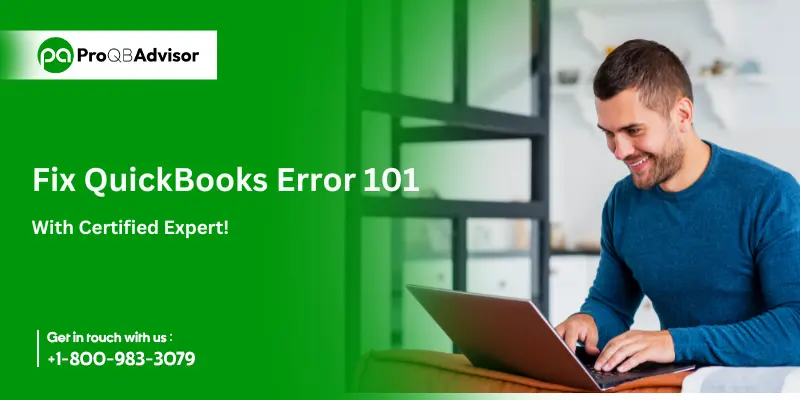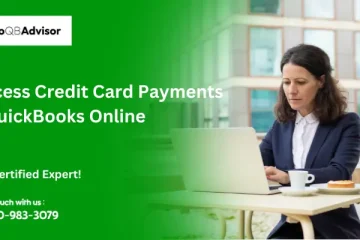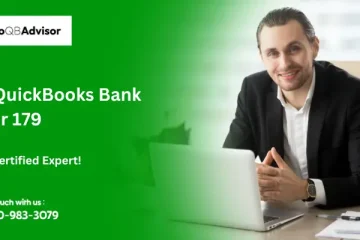QuickBooks Error 101 is a scripting error frequently occurring when Windows fails to complete the command required to launch web-based applications. Windows apps like QuickBooks Online require Net Framework, Java, and Flash to function properly. Issues with various Windows components may affect QuickBooks Desktop and Online Service Center, resulting in topics such as QuickBooks Online Error 101.
If you see this error, you may need help linking your bank account or importing banking transactions into QuickBooks Online. So, let’s go without wasting time and learn “how to resolve QuickBooks Online Error 101.”
What are the Factors Causing QuickBooks Error 101?
The following factors may cause such an error in QuickBooks.
- You may encounter QuickBooks Error 101 if Windows fails to execute Flash or Java, .Net Framework, or ActiveX.
- If the Internet Explorer settings are incorrectly set, QuickBooks may be unable to connect to the Internet.
- Windows components such as Microsoft are either outdated or blocked .Net Framework and ActiveX Controls disrupt the display function in QuickBooks Online, resulting in QuickBooks Bank Feed Error 101.
- A similar issue can be caused by disabled script debugging.
Solutions to Resolve QuickBooks Online Error 101
The following are steps to troubleshoot QuickBooks online error 101. To resolve this error code, QB users recommended following the instructions to fix it. To save time and effort, you can contact QuickBooks’ online support team.
Solution 1:
- Go to the left menu and select the “Banking” tab.
- Uncheck the unwanted accounts.
Note: (In case the QuickBooks user wants to change some of the accounts. Blue indicates the selected bank, whereas grey indicates the unselected bank.)
- Select the “Update” icon in the upper right-hand corner.
- Enter your Multi-Factor Authentication (MFA) credentials if QuickBooks requires it.
Note: QuickBooks users are expected to enter their Multi-Factor Authentication (MFA) credentials before they disappear.
- Choose the “Continue Update” icon.
- Once the update is complete, you will receive a notification that it was successful.
- Finally, check the last update date, and the transaction must have changed.
Solution 2:
- Go and select the Banking tab that is in the left menu.
- Select the “Add Account” option from the banking display’s upper right corner.
- Check the name of the financial institution with whom the bank account is linked.
- Select the appropriate bank from the dropdown menu.
- Finally, select the link to the relevant bank’s website.
Solution 3:
- Go to the “Transactions” icon and select “Banking” option.
- In the upper right corner, select the “Add Account” option.
- Choose the appropriate bank and connect the account by following the instructions.
Solution 4:
Verify the internet connection setting on the computer.
- To test your internet connection, open the browser and navigate to any website.
- If the website loads regularly, your internet connection is working properly. If not, it will indicate that there is an issue with the internet connection.
- Once you have a proper internet connection, download the update from Internet Explorer.
- Make sure that Internet Explorer is set as your default browser.
Reconfigure the QuickBooks Internet connection:
- Go to the “Help” menu and select the “Internet Connection Setup” item.
- Select the “Use My Computer’s Internet Connection Setting” option.
- To begin the process, click the “Next” symbol followed by the “Done” icon.
- Lastly, click on the reset the QuickBooks updates.
Solution 5:
Enable TLS 1.2 and make changes to Encrypted Pages Settings
- Click on the Advanced tab and then you have to go down to TLS 1.2.
- Then you have to see if TLS 1.2 is checked or not; if not, click and check the box in front of it.
- Now find “Do Not Save Encrypted Pages” to Disk and then you have to uncheck this option.
- Click “Apply” and then “OK” to save the changes.
Solution 6:
Download the latest available update for .Net Framework, Java, and Adobe Flash Player on Windows.
Other Methods to Fix QuickBooks Online Error 101
If the above-given methods did not work for you, see the other options below.
Method 1: Ensuring that Intuit is a trusted website
- Open Internet Explore is the first step.
- Once that’s done, click the Gear symbol and select Internet Options.
- Now go to the Security tab.
- The next step is to click on Trusted Sites, then Sites.
- Now, enter https://*.intuit.com into the add website form.
- Then select Add and follow the same instructions to add https://*.QuickBooks.com. Then click Close.
- Look for the Miscellaneous option in the Custom Level section.
- Additionally, enable the Allow Cross-Domain Requests option.
- Hit the ok tab.
- Also, click Apply, followed by OK.
- The user should then open Internet Explorer again and attempt to update the transaction in QuickBooks Online.
Method 2: Reset Internet Explorer’s Pop-up Settings
- First, go to the Privacy menu and select the Advanced option.
- Once completed, tick the Override Automatic Cookie Handling checkbox.
- Now, make sure you accept both first-party and third-party cookies in the browser settings.
- The next step is to choose the Always Allow Session Cookies checkbox.
- Finally, click OK to save your changes.
Method 3: Enable ActiveX Controls
- Go to the Security tab and select the Internet option, followed by Custom Level.
- Under the Internet Zone window go to ActiveX Controls and Plugins.
- Also, be sure to enable the Download Signed ActiveX controls, Binary and Script Behaviors, Script ActiveX Controls Marked Safe for Scripting, and Run ActiveX Controls and Plugins settings.
- The next step is to click OK and close Internet Explorer.
- Try connecting your bank account with QuickBooks again.
Method 4: Ensure to have a stable Internet Connection
- Firstly open Internet Explorer and look for a secure website. (www.google.com)
- If you are unable to connect, it means you can resolve the connectivity issue.
- Check your internet connection to see if the issue remains.
Conclusion!
Hopefully, the manual solutions mentioned above will help people overcome QuickBooks Error Code 101 on their own. However, if you still have any questions or problems related to this error code or any other QuickBooks difficulty, please call us at our QuickBooks payroll support number. Our support team is available at all hours of the day and night.
Frequently Asked Questions:
Q1. What is QuickBooks Online Error 101, and why does it occur?
Ans. QuickBooks Online Error 101 is a banking connection issue that happens when QuickBooks Online fails to establish a secure connection with your bank or financial institution. This might happen for a variety of reasons, including invalid login credentials, outdated browser settings, or problems with the bank’s website or server. Error 101 may prevent you from uploading transactions or reconciling your bank account in QuickBooks Online.
Q2. How can I prevent QuickBooks Online Error 101 in the future?
Ans. To avoid QuickBooks Online Error 101 in the future, you can take a few steps:
- These include ensuring that your bank login credentials are current and accurate.
- Using a supported and up-to-date browser, emptying your browser cache and cookies regularly, temporarily deactivating pop-up blockers or anti-virus software, and keeping QuickBooks Online and your browser updated.
- Look for any alerts or notices from your bank about system changes or maintenance that could impair your connection.
Q3. How do I know if my bank is causing the error?
Ans. Visit your bank’s website directly:
- Ensure you can log in successfully.
- Check for any maintenance notices or updates.
If the website has issues, the error is likely on the bank’s end.
Q4. Can I use third-party tools to resolve Error 101?
Ans. Yes, you can use the QuickBooks Tool Hub. It helps fix common issues like Error 101.
- Download and install the QuickBooks Tool Hub.
- Use the “Program Problems” or “Network Issues” section for troubleshooting.
Q5. Does Error 101 affect my financial data?
No, this error doesn’t directly affect your data. It only prevents syncing with the bank. Your QuickBooks transactions and records remain intact.