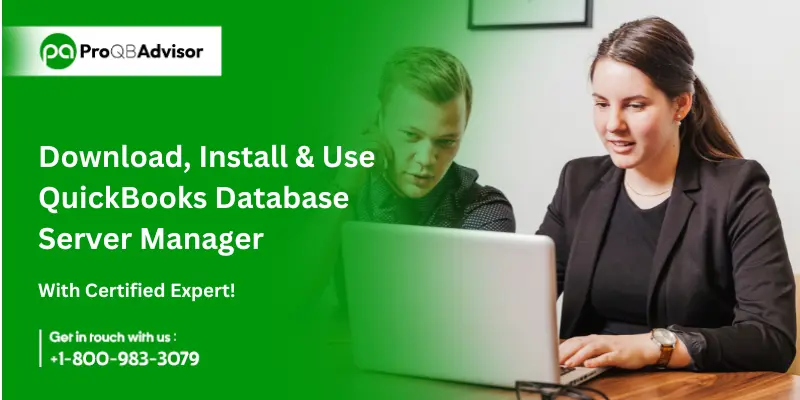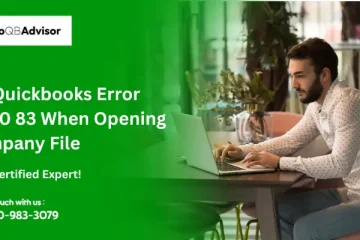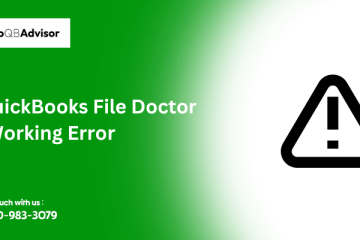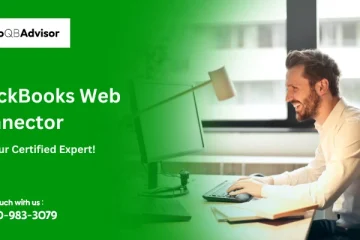What Is a QuickBooks Database Server Manager?
One of QuickBooks Desktop’s features, QBDSM (QuickBooks Database Server Manager) was designed to help users manage multi-user network configurations. This tool creates network data (.ND) files for each company file kept on the host workstation or server, allowing QuickBooks Server to be configured for many users. These “.ND” files hold important data about the company file’s network-accessible resources. The ability for various users to work simultaneously on the same company file with QBDSM improves team efficiency.
Several important capabilities are included with the QuickBooks Database Server Manager (QBDSM) to maximize the functionality of QuickBooks in a multi-user setting.
Collaborative Working Environment
One of QBDSM’s main features, sometimes called multi-user access, enables many people to work simultaneously on the same QuickBooks company file, encouraging team productivity and collaboration.
Effective File Identification
One QuickBooks Database Server Manager (QBDSM) component is the “Company File Scan.” To configure QuickBooks company files for multi-user access, this program may scan hard disks to locate and identify these files.
Network Data File Creation
Multiple users can access QBDSM with the ‘Network Data (.ND) Files Creation’ feature. Multi-user access is made possible by QBDSM, which creates “.ND” files for each company file on the host workstation during scanning.
Robust Server Monitoring
The database server that houses the company files is actively managed by QBDSM’s ‘Database Server Management’ feature. It offers important details like the IP address of the server, the status of the QuickBooks Database Server service, and more.
Automatic System Update
The ‘Update Feature’ ensures that QBDSM is up-to-date and functional. QBDSM automatically upgrades to work best with the latest version of QuickBooks Desktop when a workstation installs it.
Smart Drive Monitoring
Within QBDSM, the ‘Monitored Drives Feature’ continuously monitors the hard drives that store QuickBooks company files. With the help of this functionality, QBDSM is guaranteed to automatically manage user rights and create “.ND” files whenever a new company file is introduced.
How to Install QuickBooks Database Server Manager
You can share your company files across your network with other computers by using QuickBooks Database Server Manager. QuickBooks Database Server Manager must be launched while configuring a network for users to access company files. It also helps monitor multiple users’ networks.
Note: The Database Server Manager is not necessary if you do not want to have multiple users. It’s just necessary to enable several users to access your file.
QuickBooks Database Server Manager Download
The QuickBooks Desktop file includes Database Server Manager.
Simply you have to download and update QuickBooks Desktop, and the Database Server Manager will take care of the rest.
Install Database Server Manager
On your server computer, you have to install the QuickBooks Database Server Manager. This is the computer that stores the files for your company.
Important: It’s important to install QuickBooks Desktop versions in the correct order if you host multiple versions of the program on your network or are an accountant. Install the latest version last and start with the oldest version.
- On your server computer, you have to close all open programs including QuickBooks.
- After downloading the install file, open it. It is known as QuickBooks.exe Setup.
- You have to follow the instructions that are displayed on the screen.
- If QuickBooks asks you to select an install type, go with Network Options or Custom. Next, choose that. Then you have to select Express.
Note: It should be noted that the Express option installs QuickBooks Desktop on top of your previous version, so you may need to keep your previous version around for troubleshooting and comparison purposes.
- After selecting the option that best suits your network configuration, click Next. The Database Server Manager is installed using both methods. There won’t be any data overwriting if QuickBooks Desktop is already installed on your server computer.
- Choose I will be using QuickBooks Desktop on this computer AND I’ll be keeping our company file here so it can be shared over our network if you want Database Server Manager and QuickBooks Desktop on your server computer. This is the option that we highly suggest.
- Please choose I will NOT be using QuickBooks Desktop on this computer if you simply want Database Server Manager on your server PC.
- Continue with the remaining on-screen instructions. Once you’re prepared, click Install. Windows might request authorization.
Note: It should be noted that QuickBooks generates a fresh Windows user for every Database Server Manager version. Database Server Manager 2023, for instance, appears as QBDataServiceUser33.
You can grant permission to QBDataServiceUserXX (user number XX) to access the folders that have your company files. Whenever you set system-level rights, you might see these users.
Configure Database Server Manager
You can skip this part and go to Step 3 if you want to use the default settings.
- You have to open the Windows Start menu.
- Then, in the search bar you have to type Services, and then you have to open Services.
- Choose QuickBooksDBXX (the version number is XX) and open it.
- To find the service status, go to General. Choose Stop if it’s Running or Started.
- Click on Startup type and choose Automatic.
- Choose Local System account under Logon.
- From the First Failure, Second Failure, and Subsequent Failures, go to Recovery and choose Restart the Service.
- Then you have to go back to the General option and then you have to select Start to restart Database Server Manager.
Set your firewall permissions
Verify the permissions on your antivirus and firewall software if you haven’t previously. Verify that you have granted permission for the Database Server Manager to operate on the server computer.
Also Read: Fix QuickBooks Error 106
How to Use QuickBooks Database Server Manager?
You must scan your company files after the Database Server Manager is installed. You can use other computers on your network to access your company files after you’ve scanned them. This enables remote QuickBooks Desktop collaboration between you and other network users.
Get more information about configuring networks for QuickBooks Desktop if you have any hosting-related queries.
Step 1: Scan your folders
You must search for the folders that have your files before sharing them. It is sufficient to scan them once.
- You have to open the Windows Start menu on your server computer (the one that hosts your company files).
- Open QuickBooks Database Server Manager by typing “Database” into the search bar.
- Select the Scan Folders option.
- Then you have to click Browse. After that, choose the folders having your company’s files (QBW).
- When you’re done, click OK.
- Once you’re prepared, click Start Scan.
The folders appear in the QuickBooks company files found section once the scan is complete. The company files stored in these folders are now accessible from other computers connected to your network.
Step 2: Monitor your drives
The dives containing the scanned folders appear in the Monitored Disks tab when you scan them. To keep an eye on these folders, choose the drive. In this manner, if you relocate or change the company files within the folders, you won’t have to rescan them.
- You have to go to the Monitored Drives tab.
- Check the boxes corresponding to the hard drives containing your company files. Note: Don’t add drives unless they are used to store company files.
Note: You are not able to monitor mapped drives.
Step 3: Manage Database Server Manager
Database Server Manager has other tabs that help to maintain order.
- You can find out where Database Server Manager is installed on your computer by going to the System tab.
- You can see the real-time status of the tool and the users connected to it on the Database Server tab.
How to Fix Unable to Open Database Server Manager?
We advise you to restart Database Server Manager on your server computer—the one that stores your company files—if you are unable to open it or notice an error. Use the instructions for your existing configuration to restart.
If you installed QuickBooks Desktop and Database Server Manager
- On the computer in your server, you have to open QuickBooks Desktop.
- Select Open or Restore Company after choosing File.
- Choose to open a file for a company. Locate and launch the company file. Then you have to select Next.
- After checking the Open file in the multi-user mode box, click Open.
- Open your company file and log in.
- Select Close Company/Log off by going to File. Your company file is closed on the server as a result.
- You have to open the Windows Start menu.
- Open QuickBooks Database Server Manager by typing “Database” into the search bar.
If all goes according to plan, you can proceed. If the error notice persists, proceed as instructed in “If you only installed Database Server Manager.”
If you only installed Database Server Manager
- Click the Start menu in Windows.
- Look for the Control Panel and click on it.
- Choose Administrative Tools, then open it.
- From the list, choose Services.
- To restart the QuickBooksDBXX service, right-click on it and choose Restart. Recall that your Database Server Manager year is XX. The 2021 version, for example, is QuickBooksDB31.
Restart your server PC if Database Server Manager does not restart. Then repeat these steps.
Upgrade QB server manager
The QuickBooks Desktop file contains the Database Server Manager. For every Database Server Manager version released by QuickBooks, a new Windows user is created. Furthermore, it updates automatically each time QuickBooks Desktop is updated. Know how:
- Download the patch from Update QuickBooks Desktop to the latest release. The workstation patch and the server patch are the same.
- After the patch installation is finished, reboot the server.
- Following a server upgrade, you can see the following notice on the workstation: For QuickBooks Desktop to function with this version, the company file must be updated.
- The database structure may be changed by these upgrades, so you will be prompted to generate a backup.
- You have to follow the prompts and after the backup is completed.
- Once the backup has finished, you should be able to open the file by following the instructions.
Also Read: QuickBooks File Doctor Not Working
Conclusion!!
QuickBooks Database Server Manager is a critical component for enabling Multi-User Mode in QuickBooks Desktop, allowing multiple users to access the same company file simultaneously. Proper installation and configuration of the Database Server Manager ensure smooth and efficient operation, enhancing collaboration and productivity within your team. Regular maintenance, such as updating the software and checking network settings, is essential to prevent issues and ensure your QuickBooks environment remains secure and reliable. If you encounter any challenges, following troubleshooting steps or consulting QuickBooks support can help you resolve issues quickly and keep your business running smoothly.
Frequently Asked Questions (FAQ):
Q1: What is QuickBooks Database Server Manager?
Ans. QuickBooks Database Server Manager (QBDSM) is a utility that allows multiple users to access the same QuickBooks company file simultaneously in Multi-User Mode. It manages and monitors the company files on your network to ensure seamless access.
Q2: How do I install QuickBooks Database Server Manager?
Ans. To install QBDSM:
- Download the QuickBooks Desktop installer.
- During installation, you have to choose “Custom and Network Options.”
- Select “I’ll be using QuickBooks Desktop on this computer, AND I’ll be storing our company file here so it can be shared over our network.”
- Follow the on-screen prompts to complete the installation.
Q3: How do I update QuickBooks Database Server Manager?
Ans.
- Download the latest QuickBooks Desktop update.
- Run the installer and select “Update.”
- After updating, restart your server and open QuickBooks Database Server Manager to ensure it’s running the latest version.
Q4: Can QuickBooks Database Server Manager be installed on a workstation?
Ans. Yes, QBDSM can be installed on a workstation, but it is installed on a dedicated server where the QuickBooks company file is stored. This ensures better performance and reliability in a multi-user environment.
Q5: Why is QuickBooks Database Server Manager important for Multi-User Mode?
Ans. QBDSM is important for Multi-User Mode because it manages the connection between the company file and multiple users on the network, allowing them to work simultaneously without data conflicts.
Q6: Can I run QuickBooks Database Server Manager without QuickBooks Desktop?
Ans. Yes, you can run QBDSM without QuickBooks Desktop installed on the server, but it must be installed and configured correctly to manage the company files on your network.