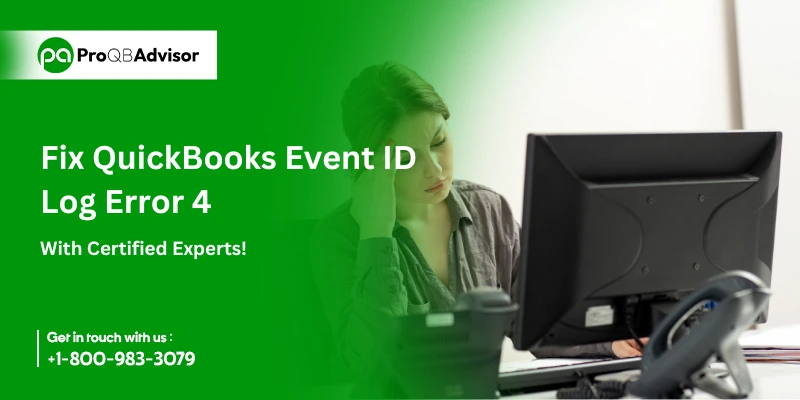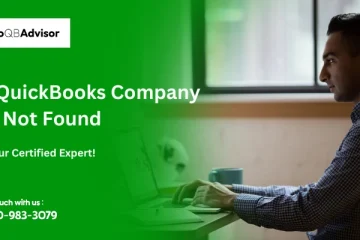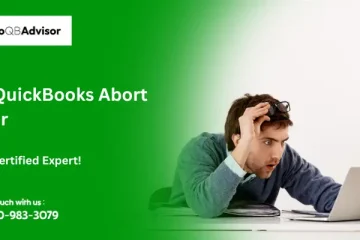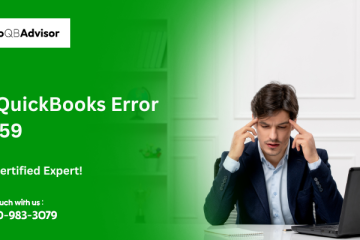QuickBooks, a popular accounting software, has eased financial management for small and medium-sized enterprises. Its unique characteristics make it extremely useful for everything from account tracking to business finance management. However, users frequently encounter problems, such as QuickBooks Event ID Log Error 4, which can disrupt operations and potentially result in severe data loss.
This error is mainly caused by issues with the.NET Framework 4.0 on Windows 7 and is usually displayed with the following messages:
- “An unexpected error has occurred in QuickBooks: Returning NULL QBWinInstance Handle.”
- “An unexpected error has occurred in QuickBooks WPR: Calling ABORT_CLOSE.”
- “An unexpected error has occurred in QuickBooks WPR: OpenPrinter call failed.”
- “An unexpected error has occurred in QuickBooks WPR: SetNameDriverAndPort call failed.”
- Signs of QuickBooks Event Log Error 4
The symptoms associated with this error include sluggish system responsiveness and persistent program-hanging issues.
Reason Behind QuickBooks Event ID Log Error 4
A problem with the.NET framework most commonly causes QuickBooks error 4. QuickBooks event logs error 4 appears to be caused by a problem in the.NET Framework 4.0 SP 1. However, the error can occur due to any of the following factors:
- The QuickBooks company file (QBW) is damaged or corrupted.
- A virus or malware attack infected QuickBooks files.
- corrupt or Incomplete installation of QuickBooks software.
- Error in the Windows Registry
- Background running application has led to the accidental deletion of an essential QuickBooks-related file.
How to Fix QuickBooks Event ID Log Error 4?
Let’s talk about a few practical ways to solve this problem.
Method 1: Reinstalling .NET Framework on Windows
- Start the Run Window by pressing ‘Win + R.’
- Enter ‘appwiz.cpl’ and then press Enter.
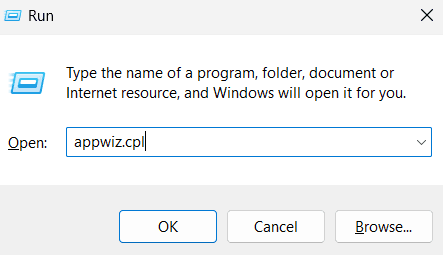
- Under Programs and Features, choose Add/Remove.
- Find and then select Microsoft.NET Framework 3.5 (or the most recent version), then click Uninstall.
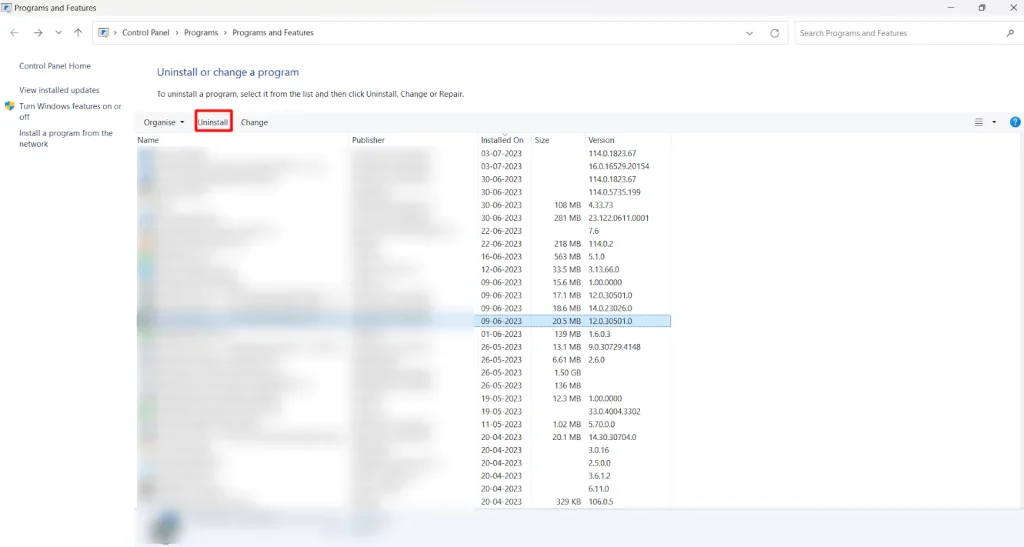
- Restart your computer after uninstalling.
- Open the Run window again then type Control Panel and hit Enter.
- Select ‘Add or Remove Windows Features.’
- Select Microsoft.NET Framework, tick the first and second boxes, then click OK.
- Once the installation of Microsoft.Net Framework 3.5 is complete, simply restart your computer and launch QuickBooks Integration Manager again.
Method 2: Use the QuickBooks Install Diagnostics Tool
QuickBooks Tool Hub includes several tools for handling various issues with QuickBooks Desktop. For example, the Install Diagnostic Tool can assist in resolving difficulties with the.NET Framework, MSXML, and C++.
Get comprehensive steps for fixing.NET framework errors with the QB Install Diagnostic Tool are mentioned below:
- Open the downloaded exe file.
- To install QuickBooks Tool Hub, follow the on-screen prompts and agree to the terms & conditions.
- Once the installation is finished, double-click the QuickBooks Tool Hub icon on Windows to launch it.
- In the Tool Hub dialog box, select Installation Issues and then QuickBooks Install Diagnostic Tool.
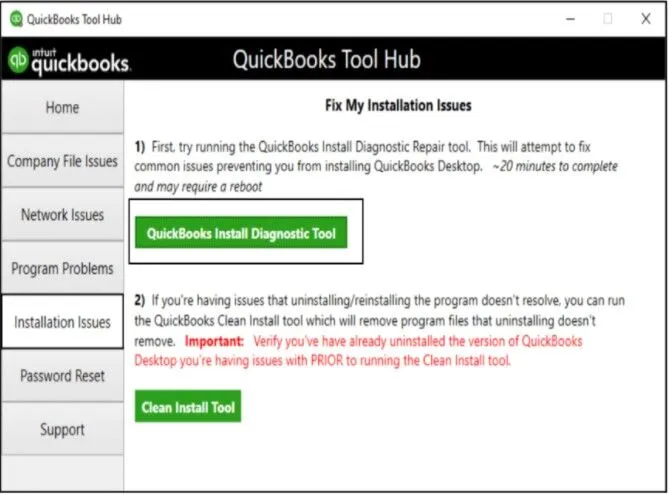
- After the Install Diagnostic Tool has finished running, restart your computer and see if the fault has been resolved. If not, try the following process.
Method 2 – Manually Fix the .NET Framework
Follow the below processes to manually fix your.NET framework.
- Close any programs that are currently open.
- Type Control Panel in the Windows Start menu and launch it.
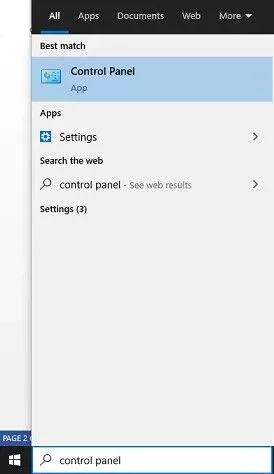
- In the window that is displayed on the screen, click Programs & Features.
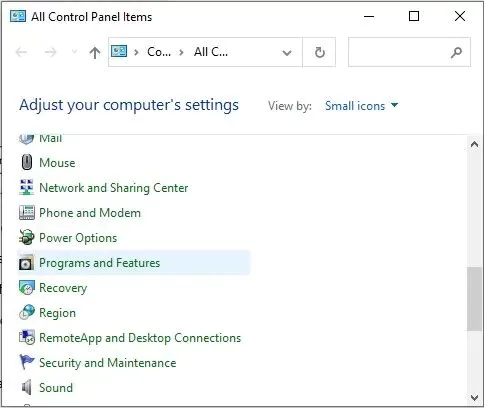
- On the following page, select Uninstall a Program.
- Next, click the Turn Windows Features on or off.
- Search the displayed program list for.NET Framework.
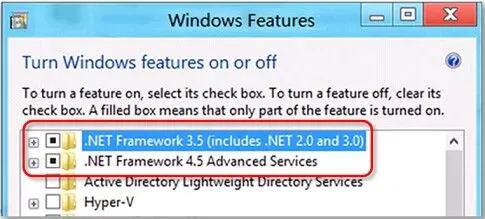
- Check the settings for both.NET Framework 4.5 (and 4.6, 4.7, and 4.8) and.NET Framework 3.5 SP1.
Check Settings for .NET Framework 4.5
If the.NET Framework 4.5 (or later) checkbox is not ticked, follow the process mentioned below:
- To enable it, tick the ‘.NET Framework 4.5 (or later)’ checkbox.
- Click OK to save the applied changes.
- Restart your computer.
If the.NET Framework 4.5 (or later) checkbox is ticked, follow the steps mentioned below:
- Uncheck the ‘.NET Framework 4.5 (or later)’ checkbox to disable it.
- Click OK to make the changes.
- Restart the system.
- Sign back into Windows and follow the 1 steps to enable the.NET Framework 4.5.
Check Settings for .NET Framework 3.5 SP1
If the.NET Framework 3.5 SP1 checkbox is not ticked, proceed with the following steps:
- To enable it, select the ‘.NET Framework 3.5 SP1’ checkbox.
- To save your changes, click OK.
- Restart your PC.
If the.NET Framework 3.5 SP1 checkbox is checked, follow the instructions below:
- To turn it off, uncheck the ‘.NET Framework 3.5 SP1’ checkbox.
- Choose OK to save the changes.
- You have to restart your computer.
After signing back into Windows, follow the instructions to activate your.NET Framework 3.5 SP1.
Method 3 – Reinstall QuickBooks using Clean Install Tool
Use the Clean Install Tool to reinstall QuickBooks Desktop (QBDT) software. This may help to restore the QBDT software’s damaged function. To run the tool, follow the instructions below:
- You have to download the Clean Install Tool in QB.
- Click on the ‘Clean Install Tool’ setup file that you have downloaded.
- Install the tool by following the on-screen directions.
- Close all running Windows apps.
- Run the Clean Installer and restart your computer.
Also Read: QuickBooks Connection Diagnostic Tool
Conclusion!
In conclusion, while disruptive, QuickBooks Event Log Error 4 can be efficiently addressed by using the remedies listed above. The process listed above, designed with user accessibility in mind, is aimed at ensuring QuickBooks’ smooth operation and the integrity of your financial data.
If you continue to have difficulties after implementing these measures, we recommend that you seek professional assistance. Remember that timely involvement is crucial for protecting your precious business data and ensuring that your accounting process runs smoothly and consistently. If you still face any issue related to this then you can call the help desk team.
Frequently Asked Questions (FAQs):
Q1. What is the QuickBooks Event Log Error 4?
Ans. QuickBooks Event Log Error 4 is caused by an issue with the.NET Framework 4.0 in Windows 7. When this problem occurs, users may see a notice on their screen indicating an unexpected QuickBooks mistake. This incident might cause the software to crash or function slowly, disrupting the workflow and perhaps resulting in data loss.
Q2. What causes the QuickBooks Event Log Error 4?
Ans. This problem can be caused by a variety of difficulties, including faulty Windows components, damaged or corrupted QuickBooks files, an incomplete or unsuccessful QuickBooks desktop installation, and interference with the Windows registry. Additionally, using Windows.NET framework 4.0 SP 1 on a Windows 7 PC can result in this problem.
Q3. What signs indicate QuickBooks Event Log Error 4?
Ans. Signs of QuickBooks Event Log Error 4 include frequent QuickBooks Desktop software crashes, sluggish computer response times, repetitive Windows crashes, and the display of a ‘unexpected event log error 4’ on the desktop screen.
Q4. How can I resolve QuickBooks Event Log Error 4?
Ans. QuickBooks Event Log Error 4 can be fixed by reinstalling the.NET Framework on Windows, running the QuickBooks Install Diagnostic Tool, selecting Quick Fix My Program from the QuickBooks Tool Hub, or reinstalling QuickBooks with the Clean Install Tool. These approaches try to repair the issues that are causing the error and restore QuickBooks’s seamless operation.
Q5. What is the QuickBooks Install Diagnostic Tool, and how does it help you fix errors?
Ans. The QuickBooks Install Diagnostic Tool is intended to discover and repair issues that users encounter when installing QuickBooks Desktop. The Install Diagnostic Tool, which automatically diagnoses and fixes issues with the Microsoft.NET Framework, C++, and MSXML, can greatly reduce the time required to tackle such problems, including QuickBooks Event Log Error 4.