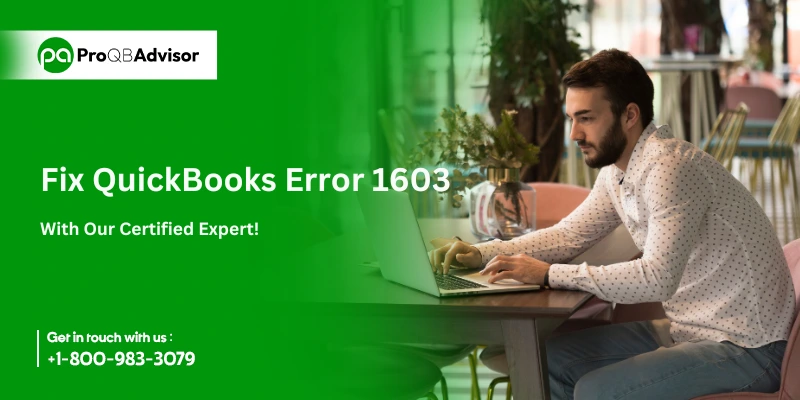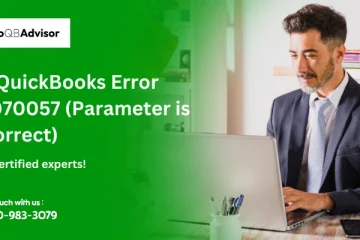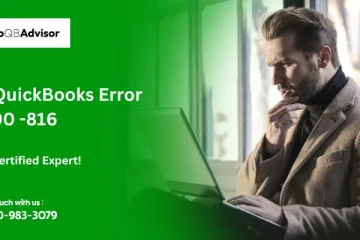QuickBooks Error 1603 occurs during installation or updates. It may result from background applications, incomplete installation, missing files, or security restrictions. Fixing this error involves closing unnecessary programs, repairing QuickBooks files, adjusting Windows settings, and ensuring system requirements are met. This article covers everything related to QuickBooks Error 1603, including its causes and solutions.
What is QuickBooks Error Code 1603?
QuickBooks Error 1603 is an update or installation issue. It happens when the installation file is damaged, incomplete, or not downloaded properly. To prevent this, download QuickBooks and updates only from Intuit’s official website.
A clean install may fix the issue if QuickBooks is installed but won’t open. When Error 1603 occurs, the screen displays specific warning messages.
| Error Status 1603: | The update installer has encountered an internal error. |
| Error Status 1603: | Unable to apply the patch. |
| MSI returned 1603: | Fatal error during installation. |
| “Install Error 1603: | There was a problem installing Microsoft .NET Framework.” |
| Install Error 1642: | “ Error installing Microsoft .NET Framework while installing QuickBooks.” |
Early Signs of QuickBooks Error Code 1603
- A locked company file.
- Incorrect installation of the Microsoft .NET 1.1 SP1 installer.
- Lack of proper permissions during installation.
- Full temporary Windows folders.
- Corrupt QuickBooks or Microsoft Windows Installer.
- Using an outdated version of QuickBooks.
- Damaged Microsoft C++ and MSXML components.
- Running an old version of the operating system.
Causes Behind QuickBooks Error Code 1603
- Partial installation or incorrect download of QuickBooks.
- System shutdown due to power loss.
- Corruption in the desktop Windows registry from recent QuickBooks changes.
- Malware or viruses causing damage to Windows or QuickBooks files.
- Accidental deletion of QuickBooks files by other software.
This error usually occurs during runtime in QuickBooks. Various issues can cause QuickBooks Error 1603 on Windows 10. It’s important to address these issues to resolve the problem.
Quick Solutions to Fix QuickBooks Error Code 1603 in QuickBooks Desktop
There are three possible solutions to fix this installation error. If the first method doesn’t work, try the second. You can also try both methods for better results. Before starting the fix, keep these points in mind.
A few Important Points Before Proceeding:
- These methods can help fix installation-related issues.
- If you are unsure about troubleshooting, it’s best to consult professionals.
- Contact your computer’s manufacturer or a Windows expert if needed.
- If problems continue after troubleshooting, reach out to QuickBooks Support.
Solution 1: Download and Run the QBinstallTool.exe file
- Download the QBInstallTool.exe file (about 648KB in size) and save it to your desktop.
- Open the file to start the QuickBooks Installation Diagnostic Tool.
- This tool should resolve the error. If not, move on to the next step.
Solution 2: Repair MSXML 4.0
- Insert the CD into your PC and close any open QuickBooks installation windows.
- Select the installation type you want to use.
- Follow the instructions below to begin the MSXML installation for your operating system.
For Windows 7 or Vista:
- Click the Start button on your keyboard.
- Enter msiexec.exe /fvaum “D:\QBOOKS\msxml.msi” in the search box and hit enter.
- Replace D. In case the letter on your CD drive differs.
For Windows XP:
- Press the Windows and R keys together (Windows+R) to open the Run box.
- In the box, type msiexec.exe /fvaum “D:\QBOOKS\msxml.msi” and click OK.
Note: QuickBooks Error 1603 can occur on any Microsoft Windows operating system, including Windows ME, XP, Vista, 7, 8, 8.1, and 10.
Solution 3: Download QuickBooks Diagnostic Tool
- Download the QuickBooks Install Diagnostic Tool for Windows. This tool helps fix issues caused by third-party software like .NET Framework, MSXML, and C++.
- Log in as a System Administrator.
- Open any browser (Chrome, Mozilla, or Internet Explorer) and search for “QuickBooks Install Diagnostic Tool.”
- Click the Install Diagnostic Tool option and download the file to your desktop.
- After downloading, double-click the QBInstall_Tool_v2.exe file and select “Run as Administrator.”
- The tool will scan your system and fix any network-related issues.
Solution 4: Download & Install Windows Updates
To fix common QuickBooks issues, make sure your Windows operating system is up to date. To check for updates, follow these steps:
On Windows 10, 8.1 or 8
- Press the Windows icon on your keyboard.
- Go to Settings, then select Update & Security. Click Check for Updates.
On Windows 7
- Click the Start button.
- Go to the Control Panel and select System & Security.
- Click Windows Update and then Check for Updates.
Solution 5: Repair Microsoft .NET Framework
- Open Control Panel and go to Programs and Features.
- Click on Windows Features and find the .NET version. Double-click on it.
- Ensure the .NET Framework 3.5.1 and 4.5 options are checked.
- Click on Uninstall a Program.
- A window will appear asking if you want to repair or remove the program. Click Repair.
- Restart your computer after the repair is complete.
- Finally, check the .NET Framework 3.5.1 and 4.5 options again and reboot your system.
Solution 6: Reinstall Microsoft .NET Framework
QuickBooks software uses Microsoft.NET Framework to interface with Internet apps. If issues occur due to a broken or missing.NET framework, follow the instructions below.
- Press Windows + R on your keyboard to open the Run dialog.
- Type control panel and press Enter.
- Click on Uninstall a Program.
- From the list, uninstall all Microsoft MSXML and C++ components.
- After uninstallation, restart your computer.
- Visit the Microsoft website to download and reinstall the components.
Also Read: QuickBooks Connection Diagnostic Tool
Conclusion!
In this post, we have offered a step-by-step tutorial for resolving QuickBooks problem code 1603. However, suppose the error persists even after attempting the suggested solutions. In that case, you can contact our QuickBooks customer service team, which is equipped with extensive knowledge of the software as well as innovative tools and technology required to troubleshoot any type of QuickBooks-related issue.
Frequently Asked Questions:
Q1: What is QuickBooks Error 1603?
Ans. QuickBooks Error 1603 occurs during installation or updates. It is usually caused by missing files, background applications, security restrictions, or system issues.
Q2: Can I fix QuickBooks Error 1603 manually?
Ans. Yes, but if you are unsure, seek help from a professional or contact QuickBooks Support.
Q3: Does QuickBooks Error 1603 affect all Windows versions?
Ans. Yes, this error can occur on Windows ME, XP, Vista, 7, 8, 8.1, 10, and newer versions.
Q4: Will reinstalling QuickBooks fix Error 1603?
Ans. A clean install may fix the error. Before reinstalling, check system files and third-party components.