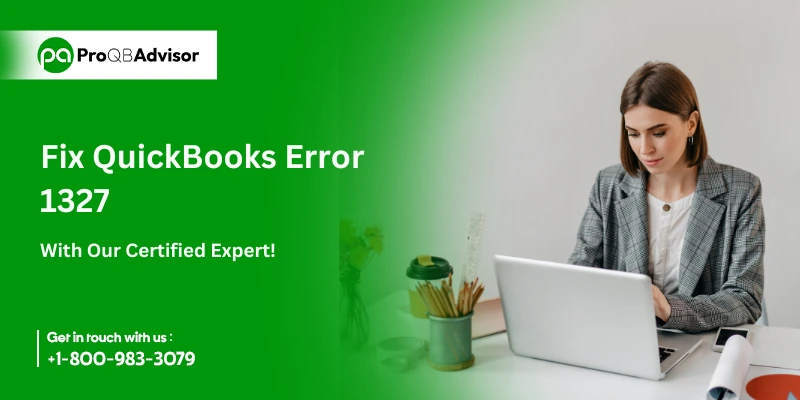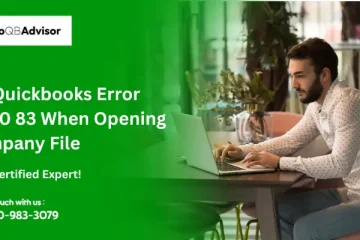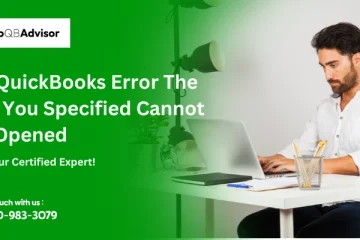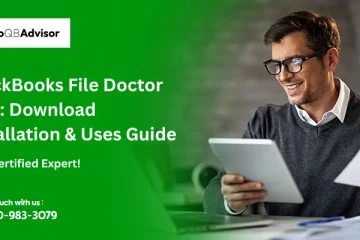QuickBooks Error 1327 occurs during the installation or update of QuickBooks when the software references an invalid or disconnected drive. This error is typically displayed as: “Error 1327: Invalid Drive [Drive Letter].” The issue is often caused by disconnected external or network drives, incorrect drive mappings, or damaged Windows registry settings. While the error can disrupt the installation process, it does not affect your existing QuickBooks data.
Resolving the error involves checking and reconnecting the referenced drive, remapping drives, or making minor adjustments to your system settings. With the right steps, the error can be resolved quickly, allowing you to continue using QuickBooks without interruptions article will discuss several methods for resolving QuickBooks issue code 1327.
Troubleshooting Methods for QuickBooks Error 1327
To resolve QuickBooks Error 1327, follow the steps written below:
Check the Connections for Storage Devices
The first solution is to ensure that you have properly linked the storage devices. Ensure that none of the connections are loose. You should also make sure that all of the flash drives or USBs you used to install QuickBooks on your system are working properly.
Repair .Net Framework
The next step is to repair the.net framework on your system to resolve QuickBooks issue 1327. To fix the.Net framework, follow the steps below:
- The first step is to access the system’s control panel.
- After that, you must click on the Windows feature to enable or disable the option.
- Once completed, you must enter the Quickbooks admin password to proceed with the process.
- Click on the.NET framework to disable it.
- Following that, you will need to restart your machine.
- Once completed, you will need to repeat the steps to enable the.net Framework.
Repair the Registry Settings
The next step on the list is to fix the registry settings. Follow the steps written below to fix the registry settings.
- First, you will need to create a backup of your Windows registry.
- After that, press the Windows and R keys. After that, type Regedit in the type box and press the enter key.
- Once completed, it will take you to the registry editor.
- In the editor, look for an entry relating to the drive for which you are receiving the QuickBooks error 1327.
- After that, you must rename the wrong names to the C drive.
- Now, you must restart your system before trying to install QuickBooks. Once the installation is complete, you must change the drive’s name back to its original.
Remove the Network Drive
The next option on the list is to remove the network drive from the system. Follow the instructions outlined below.
- First, click on your system’s start icon.
- After that, click on the programs option and then select Windows Explorer.
- Once completed, you have to select a network drive and then click OK.
- After that, click on the option to map the network device.
- Make sure you have unchecked the option for the shell file.
- Once completed, you must confirm it by clicking the OK button.
- Finally, restart your computer and attempt to install the QuickBooks application.
Install Windows Again by Creating a New Account
This solution requires you to create a new account for Windows and then reinstall Windows on your system.
Windows 10:
- Click the Start symbol on the screen.
- After that, you have to go to the settings option.
- Then click on the accounts option, and then you have to click on the option to add an account.
- Following that, you must provide the requested credentials.
Windows 7 or 8:
- Go to your system’s control panel and select the user accounts option.
- Following that, you will need to select the option to add an account.
- You must now enter the account’s name and select admin as the account type.
- Following that, you must enter your personal information and create an account.
- Once completed, sign in to your system with the new account’s login details.
Resolve QuickBooks Error 1327 With QuickBooks Install Diagnostic Tool
The QuickBooks Install Diagnostic Tool is one of the most effective solutions for resolving most QuickBooks issues. Follow the steps below to use the QBs install diagnostic tool to resolve QuickBooks Error 1327.
- From the official website download the QuickBooks Tool Hub.
- Open the quickbookstoolhub.exe file. Accept the license agreement and then follow the on-screen instructions to install the tool.
- After successful installation, open the tool.
- Select the Installation Issues tab.
- Then, single-click the QBs Install diagnostic tool. It will start by scanning for errors.
- If an error is detected, the tool will automatically correct it.
- Finally, restart the system to see if the error is resolvedor not.
What is Quickbooks Error 1327?
QuickBooks Error 1327 is the most common error in QuickBooks. If you have been using QuickBooks for a while, you have probably encountered this error. This issue occurs when you attempt to install something. It is an installation problem that can be fixed by improving the installation procedure with a few changes.
Causes Behind QuickBooks Error 1327
There are various reasons for the QuickBooks error code 1327. Before you begin troubleshooting, read the following steps:
- QuickBooks error 1327 might occur if the storage devices are corrupted or the connection to the storage device is loose.
- If the.net framework on your PC is corrupted, you may encounter the 1327 QuickBooks error.
- If Windows’ registry settings are not properly configured, you may see this issue when installing QuickBooks.
How to Identify QuickBooks Error 1327?
Below are the signs to help you understand QuickBooks Error 1327:
- Your Windows operating system has crashed.
- Your QuickBooks accounting program freezes regularly.
- The system responds slowly to inputs.
- Error messages appear.
Conclusion!
QuickBooks problem 1327 can be both simple and difficult to resolve. We hope that all of the methods discussed in this post will help you in resolving the Quickbooks error 1327. If you continue to encounter the QuickBooks issue 1327 after following the instructions mentioned above, please contact our contact support for assistance.
Frequently Asked Questions:
Q1. Can I reset QuickBooks and start over?
Ans. Yes, you can do it. This is possible if you delete all of the data in your file and then start over.
Q2. Do I need administrative rights to fix Error 1327?
Ans. Yes, administrative privileges are required to modify registry settings or remap drives.
Q3. Does Error 1327 affect my QuickBooks data?
Ans. No, this error is related to the installation or update process and does not impact your existing QuickBooks data.
Q4. How do I remap a drive to fix Error 1327?
- Open File Explorer and go to This PC.
- Check for the drive referenced in the error.
- If the drive is missing, reconnect it or assign the correct drive letter through Disk Management.
Q5. Why does QuickBooks reference an invalid drive during installation?
Ans. This can happen if installation settings are configured to use a drive that no longer exists, such as a disconnected external or network drive.
Q6. Can firewall or antivirus software cause Error 1327?
Ans. While this is uncommon, security software can sometimes block access to drives or installation files, indirectly causing the error.