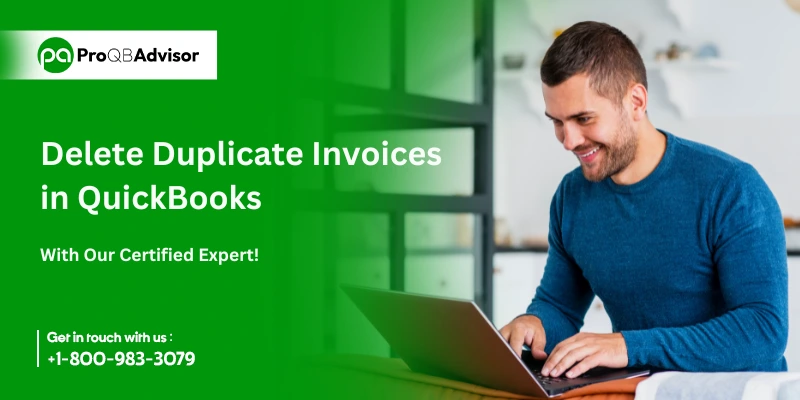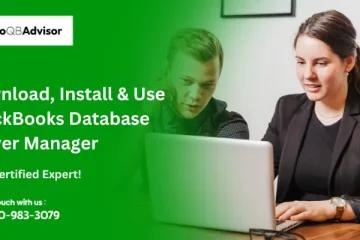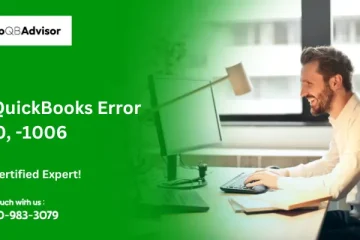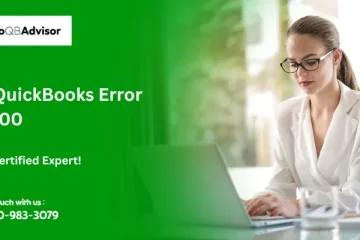Millions of users worldwide trust QuickBooks for managing business and accounting operations, including creating and processing invoices. However, users may sometimes encounter issues such as duplicate invoices, which can disrupt the processing of sales receipts and generate inaccuracies in reports. These issues often arise during activities such as upgrading to a newer version of the software or importing transaction data. Identifying and resolving duplicate invoices is crucial for maintaining accurate records and ensuring smooth accounting operations. Users can prevent reporting errors and maintain a seamless invoicing process by effectively managing these duplicates. Let’s explore this guide to delete duplicate invoices in QuickBooks.
This article guide will help you identify and delete duplicate invoices in QuickBooks efficiently. Keep reading to streamline your invoicing process!
What Can Cause Duplicate Invoices in QuickBooks?
If you are dealing with duplicate invoices in QuickBooks, the following scenes could be the cause:
- Upgrade or Version Change: Invoices from an older QuickBooks version may get copied into the new version during an update or migration, resulting in duplicates.
- Data Transfers: Duplicates can occur when lists and transactions are imported into the QuickBooks company file from outside sources.
- Manual Entry with Auto-Update: If transactions are entered manually and the automatic update feature is later enabled, it can create duplicate invoices.
These are some common reasons for invoice duplication in QuickBooks. Next, we will explore how to identify and delete these duplicates effectively.
How to Delete Duplicate Invoices in QuickBooks Desktop?
The steps below will help you easily find and delete duplicate invoices in QuickBooks application.
Step 1: Locate the Duplicate Invoices
To find duplicate invoices, follow these steps:
- Open QuickBooks Online and click on the Sales option in the left menu.
- Click on the Number column, then apply filters to sort the invoices in ascending or descending order.
- Once sorted, you can easily spot the duplicate invoices.
Step 2: Prevent Duplication
To prevent duplicate invoices, follow these steps:
- Open QuickBooks, click the Gear icon and select Account and Settings.
- Go to the Sales menu, select Sales, and check if the “Customer Transaction Numbers” checkbox is checked.
- Uncheck the box, then click Save and Done to complete the process.
Step 3: Delete the Duplicate Invoice
To delete the duplicate invoice, follow these steps:
- After finding the duplicate in Step 1, to open it click on the Duplicated Invoice and then scroll to the bottom.
- Click on More, select Delete, and to remove the invoice click Save.
Step 4: Edit the Duplicate Invoice Number
To edit the duplicate invoice number, follow these steps:
- Open the duplicate invoice and scroll to the bottom.
- Click on the “More” icon, then select “Edit Invoice Number.”
- Save the changes to update the invoice number.
How to Resolve Duplicate Invoices in QuickBooks Online?
Try using QuickBooks Online in incognito mode and clearing the cache if necessary if you continue to see duplicate invoices after deleting the invoice in the preceding section and taking preventative measures.
Step 1: Run QBO in Incognito Mode
To check if the invoice issue is resolved, try accessing QuickBooks Online in a private browsing window using the following shortcuts:
- Google Chrome: Ctrl + Shift + N
- Mozilla Firefox: Ctrl + Shift + P
- Microsoft Edge: Ctrl + Shift + N
- Safari: Command + Shift + N
Create a sample invoice now and email it to yourself to see if the duplication still exists. If not, the issue with the invoice is being caused by the cache and cookies in your browser. Follow the following steps to avoid the QuickBooks duplicate invoice problem.
Step 2: Clear the Browser Cache
Excessive accumulated cache and cookies in your browser can lead to unusual behavior in QuickBooks Online. To resolve this, clear your browser’s cache and cookies by following these steps:
Microsoft Edge
To clear the browser cache in Microsoft Edge for QuickBooks Online, follow these steps:
- Open Microsoft Edge and click the three dots in the upper-right corner, or press Alt + F, to access the Settings menu.
- Go to Privacy, Search, and Services, then scroll to the Clear browsing data section.
- Select what data to clear, choose a time range, and check the boxes for the data you want to delete.
- Click Clear now to complete the process.
Google Chrome
To clear cache and cookies in Google Chrome, follow these steps:
- Open Google Chrome, click the menu (three dots) in the top-right corner, and select Settings.
- Go to Privacy and Security on the left, then click Clear browsing data.
- From the drop-down menu choose a time range and make sure the boxes for Cookies and other site data and Cached images and files are checked.
- Click Clear Data, close all open Chrome windows, and restart the browser to apply the changes.
To make sure the duplicate invoices are removed, run QBO in a standard web browser after finishing.
- Find the customer record you want to keep, search its duplicates, and open the customer details by clicking on the customer’s name.
- Depending on your QuickBooks version, select the option to merge customers and follow the on-screen instructions to complete the process.
- Once the customer invoices are merged, verify that all transactions align with the retained customer record and ensure the contact information is accurate.
- Notify your team and stakeholders about the changes to the customer invoices.
How to Merge Duplicate Invoice in QuickBooks?
If duplicate invoices are linked to customer records, you can merge them by following these steps:
Conclusion!
Duplicate invoices in QuickBooks can disrupt your financial records and reporting, but with the right method, they can be identified and resolved effectively. By understanding the causes, implementing preventive measures, and following the steps to delete or merge duplicates, you can maintain accurate and error-free records. Regularly clearing browser cache and cookies and ensuring proper settings can further minimize the risk of duplication. Following the steps will make your accounting easier and keep your business running smoothly. If these solutions don’t resolve the issue and duplicates continue, you can contact our QB support team for immediate assistance with your QBO concerns.
Frequently Asked Questions:
Q1. How can I identify duplicate invoices in QuickBooks Online?
To find duplicate invoices in QuickBooks Online, follow these steps:
- Go to the Sales menu and select Invoices, then use the search function to find invoices.
- Review the invoice details to identify duplicates based on the same date, amount, customer information, item description, etc.
- Run reports to generate a list of invoices and transactions, and filter by date or customer number to spot duplicates.
- Once identified, you can delete or merge the duplicates as needed.
Q2. How can I optimize invoice management in QuickBooks?
Here are some key tips for effective invoice management in QuickBooks:
- Use automation to reduce human errors in processing invoices.
- Regularly check customer records to keep them updated and avoid duplicates.
- Keep communication clear with your team so they can report issues like duplicate invoices.
- To stop issues with invoice management from happening again, create standard operating practices and be prepared with a backup plan.
Q3. Why are my transactions being duplicated in QuickBooks?
QuickBooks Self-Employed automatically imports the latest transactions when users link their bank and credit card accounts to online banking. Since each bank uniquely connects to QuickBooks, sometimes issues can arise, causing QuickBooks to download duplicate transactions.