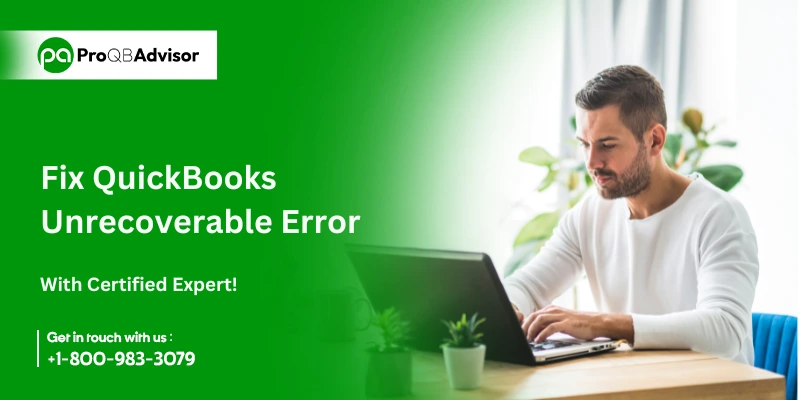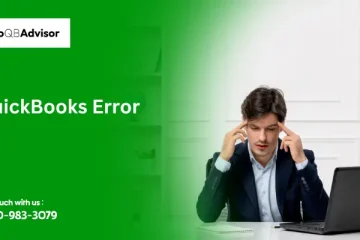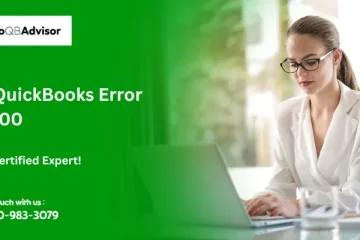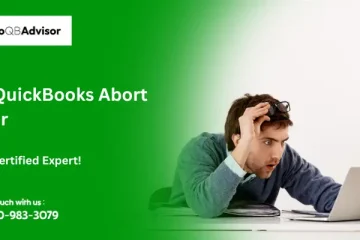QuickBooks Unrecoverable Errors often occur when QuickBooks Desktop attempts to complete many tasks one by one or when data integrity concerns are in the company file. These errors generally appear in different numeric error codes, each containing ten digits in a “5-digit space 5-digits” sequence (for example, 19740 43064).
QuickBooks Unrecoverable Errors can occur throughout a variety of tasks, including opening, printing, or saving data; closing a company file; performing Verify or Rebuild; and downloading updates.
Before you start the troubleshooting process:
- Ensure that QuickBooks Desktop has been updated to the current version.
- Make a backup of your firm file to avoid future data loss.
Step By Step Guide to Fix QuickBooks Unrecoverable Error
Step 1: Launch QuickBooks with all windows closed
When QuickBooks attempts to reopen any windows that were open during the last session, you may receive an unrecoverable error, particularly if a large report or numerous windows are set to reopen automatically.
To get around this, you can start QuickBooks without reopening any previously open windows.
Step2: Try a different QuickBooks user
If the issue persists, you are opening your company file as a different QuickBooks user. Here’s how.
- Firstly, you have to go to ‘Company’, then click ‘Set Up Users and Passwords’, followed by ‘Set Up Users.’ For Enterprise Users: Go to ‘Company,’ ‘Users,’ and ‘Set Up Users and Roles.’
- Click ‘Add User…’, enter your new username and password, and then click ‘Next.’ Make sure you don’t reuse the damaged username.
- Customize the user as needed, then you have to click ‘Finish.’
- You have to go to File, then you have to choose Close Company/Logoff.
- Log in to the company file with your new user credentials.
If you can open the file with the new user, you should remove the problematic user and recreate it. If the problem persists when you open the file as an administrator, try running the QuickBooks File Doctor.
Step 3: Set up a new Windows Admin
This process is different for various versions of Windows:
For Windows 10 and newer:
- Click on’Start,’ then click on ‘Settings,’ ‘Account,’ and finally click on ‘Family & other users.’
- Under ‘Other Users,’ you have to click ‘Add someone else to this PC.’
- Click ‘I don’t have this person’s sign-in information,’ followed by ‘Add a user without a Microsoft account.’
- Enter the new account’s name and then click ‘Finish.’ To ensure security, assign a password.
- Select the newly created account and then choose ‘Account Type.’
- Select ‘Administrator,’ then click on ‘OK.
For Windows Server 2012 and newer:
- An IT specialist should complete these steps.
- Open the Server Manager.
- Select ‘Tools,’ then ‘Computer Management.’
- Expand ‘Local Users and Groups,’ then you have to select ‘Groups.’
- To open the ‘Administrator Properties’ window you have to double-click ‘Administrator Groups’, then click ‘Add.’
- In the ‘Select Users, Computers, Service Accounts, or Groups’ window, enter the account that will be added to the local administrator groups. Click ‘OK.’
- After configuring the new admin, log out and back into Windows, then open QuickBooks.
Step 4: Open a sample company file
This step can help you find if the issue is with your company file or with your QuickBooks itself:
- You have to press and hold the Ctrl key.
- Then you have to double-click your QuickBooks program icon.
- Until the ‘No Company Open’ window appears you have to hold the Ctrl key.
- You have to select Open a sample file from the ‘No Company Open’ window.
- Now, from the list you have to select any sample file.
Without an error, if your sample file opens, where your company file or folder is stored it might be damaged. From a recent backup or Auto Data Recovery (ADR) you can restore your file if available.
Step 5: Relocate your file to a different folder
If your company file’s folder is damaged or the path to the folder is too long, you can copy it to a new location. Here’s how.
- Right-click a space on your desktop and select ‘New,’ followed by Folder.’ You have to name the new folder ‘QBTEST.’
- Go to the location where your current company file is saved.
- Right-click on the company file and then you have to select ‘Copy.’
- Return to the ‘QBTEST’ folder you created and paste the company file.
- Open the company file from the ‘QBTEST’ folder.
If the file opens without error, the original folder may have been corrupted, or the file path is too long. In this case, have to make a new folder for the file.
If the problem persists despite moving the company file to a new place, you can move to the next solution.
Step 6: Repair your QuickBooks installation
There is a possibility that the QuickBooks installation on your system is damaged. In this case, repairing the QuickBooks installation can help:
- You have to close QuickBooks.
- Go to Control Panel, and then navigate to Programs and Features.
- Find and select QuickBooks in the list of programs.
- Now you have to click on Uninstall/Change.
- Click on Next in the QuickBooks Installation window, then you have to select Repair, then you have to click on Next and Repair.
- Now you have to click on Finish after the repair is complete.
After that, you have to repair, restart your system, and then open the QuickBooks to see whether the error is resolved or not.
Step 7: Use the QuickBooks Tool Hub to Run ‘Quick Fix my Program’
The QuickBooks Tool Hub is software that provides some tools for resolving common QuickBooks difficulties. Below are the steps that how you can use it:
Step 1: Download and install the QuickBooks Tool Hub
The QuickBooks Tool Hub is most effective when used on a Windows 10, 64-bit PC.
- Close QuickBooks.
- Download the QuickBooks Tool Hub’s latest version (1.6.0.3). Save the file somewhere you can find it, such as your Downloads folder or the desktop. Note: If you already have the Tool Hub installed, you can check your version by going to the ‘Home’ tab. The version is listed at the bottom.
- Open the downloaded file (QuickBooksToolHub.exe).
- To install, you have to follow the instructions displayed on-screen and agree to the terms and conditions.
- After the installation is completed, you have to double-click the QuickBooks Tool Hub icon on your desktop to open it. If you can’t find the icon, try searching for ‘QuickBooks Tool Hub’ in Windows and selecting the software.
Step 2: Run Quick Fix My Program from the QuickBooks Tool Hub
The ‘Quick Fix my Program’ tool stops any open background processes in QuickBooks and performs a quick repair on the program.
- Go to the QuickBooks Tool Hub and select ‘Program Problems.’
- Click ‘Quick Fix my Program.’
- Once the program is finished, you have to open QuickBooks Desktop and your company file.
Step 3: Run the QuickBooks Install Diagnostic tool from the QuickBooks Tool Hub
The QuickBooks Install Diagnostic Tool automatically identifies and resolves issues with QuickBooks’s Microsoft components.
- If QuickBooks Tool Hub is not already open, open it.
- In the Tool Hub, choose ‘Program Problems.’
- Select ‘QuickBooks Program Diagnostic Tool’ and execute it. This process may take up to 20 minutes.
- After the utility finishes, restart your computer and reopen QuickBooks.
If the error persists despite following these steps, then consider reinstalling QuickBooks.
Conclusion!
The QuickBooks Unrecoverable Error is a frequent issue users face, typically resulting from system conflicts or data corruption. You can resolve this issue by updating QuickBooks to the latest version, using the QuickBooks Install Diagnostic Tool, repairing the QuickBooks installation, and verifying data integrity. If the error persists, you can call our specialist team. Regularly backing up your QuickBooks data and keeping your system updated can also be proactive steps to help prevent similar issues in the future.
Frequently Asked Questions (FAQs):
Q1. What is a Unrecoverable Error in QuickBooks Desktop?
Ans. QuickBooks Unrecoverable Error happens when QuickBooks faces an issue from which it cannot recover, frequently causing the software to crash or freeze. This can be caused by system instability, data corruption, or software difficulties.
Q2. What causes QuickBooks Desktop Unrecoverable Errors?
Ans. Unrecoverable QuickBooks errors are generally caused by system crashes, corrupted QuickBooks data files, a lack of Windows or QuickBooks upgrades, or compatibility difficulties with other software on your computer.
Q3. How do I fix a QuickBooks Unrecoverable Error?
Ans. To fix this error, you can try the following:
- Update QuickBooks to the latest release.
- Use the QuickBooks Install Diagnostic Tool.
- Verify and rebuild your data file.
- Repair the QuickBooks installation.
- Rename the QBWUSER.INI file to reset QuickBooks settings. If the issue persists, contacting QuickBooks support is recommended.
Q4. How can I prevent QuickBooks Unrecoverable Errors?
Ans. To minimize the chances of encountering unrecoverable errors, ensure that you regularly:
- Update QuickBooks and Windows.
- Maintain backups of your QuickBooks data files.
- Run QuickBooks File Doctor or other diagnostic tools to check for data corruption.
Q5. Can I recover lost data after a QuickBooks Unrecoverable Error?
Yes, data can be recovered provided you have backups. QuickBooks has backup and recovery capabilities that allow you to restore files from a previous successful backup. If there is no backup, it is recommended to use QuickBooks File Doctor or call QuickBooks Data Services for data recovery.