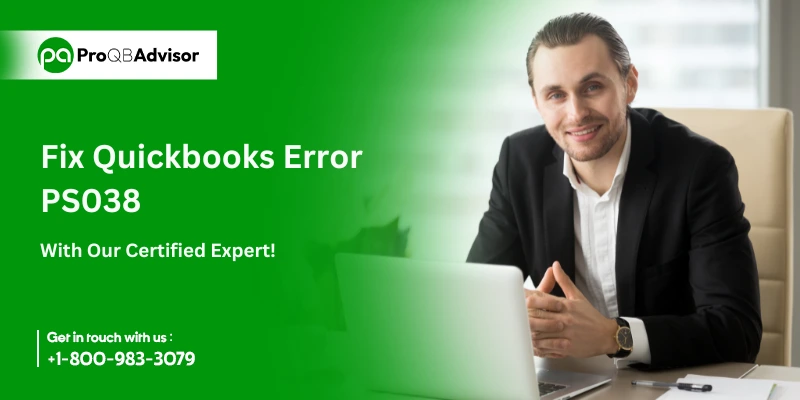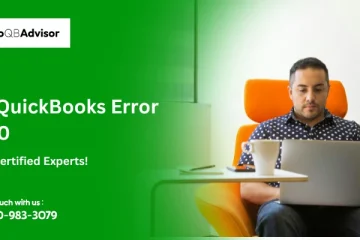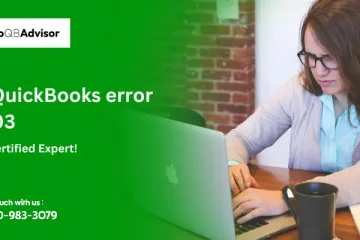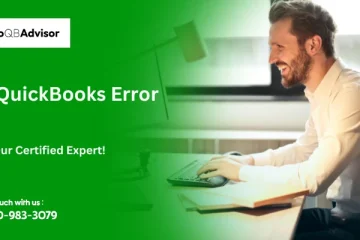QuickBooks Desktop Payroll is an important tool for small and medium-sized businesses, making payroll management easier. However, issues like QuickBooks Error PS038 can sometimes disrupt payroll processing and online paycheck tasks. This article provides simple and effective solutions to fix this error and keep your payroll running smoothly. With these tips, you can resolve the issue quickly and improve the performance of your QuickBooks Desktop Payroll, ensuring your business payroll operations stay on track.
What is QuickBooks Error PS038?
Error PS038 is a common issue faced by QuickBooks Desktop users, often accompanied by the message: “You have successfully downloaded the latest payroll update patch and verified your payroll subscription. We strongly recommend that you go online again before XX/XX/XXXX [PS038].” This error can significantly disrupt payroll processing, typically arising when paychecks are marked as “online to send” or get stuck in the processing queue.
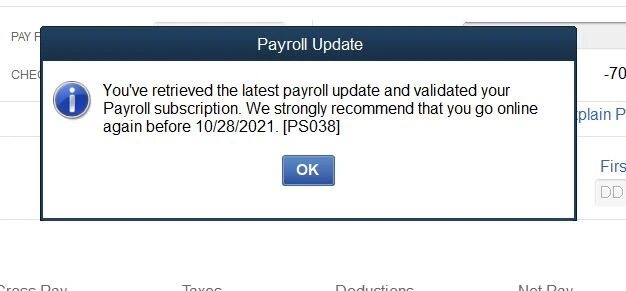
What Causes QuickBooks Error Code PS038?
Stuck Paychecks in QuickBooks Payroll Update Error PS038″ can cause delays in salary processing, inaccurate reporting, and impact business decisions. This issue can arise for various reasons, the most common of which are listed below.
- Using an outdated version of QuickBooks Payroll software can cause error ps038.
- Incomplete or Incorrect installation of QuickBooks Payroll software.
- Damaged or corrupted company files.
- Incomplete or corrupt installation of QuickBooks.
- Malware or malicious programs affecting QuickBooks or system files.
- Windows registry errors prevent QuickBooks from functioning or updating properly.
- Software conflicts with other installed programs.
- Firewall or antivirus software blocking QuickBooks.
- Incorrect system clock settings, such as the wrong time or date.
- Improper system shutdown leads to data corruption.
- Damaged hard drive sectors preventing software updates.
- Corrupted network data files (.ND) or transaction log files (.TLG).
- Insufficient system resources, such as low memory or disk space.
- Unstable network connections or server issues.
- Incorrect payroll subscription setup or outdated subscription details.
Steps to Follow Before Troubleshooting QuickBooks Error PS038?
Before troubleshooting QuickBooks Error PS038, you should take important steps to ensure a smooth and effective resolution procedure. These preparation measures are critical for successfully addressing the issue:
- Verify QuickBooks Version: Make sure you are using an Intuit-supported version of QuickBooks. QuickBooks versions 2021-2024 are all compatible. Using the correct version guarantees that your software is up-to-date and capable of managing the troubleshooting process effectively.
- Update the Payroll Tax Tables: Make sure your QuickBooks payroll system has the latest payroll tax tables. This update is important because it ensures that your payroll calculations and processing are accurate and consistent with current tax laws.
- Limit Rebuild Data Usage: Do not run the Rebuild Data function more than a few times. Excessive usage of this feature can cause issues in your data file, making debugging more difficult.
- Operate in Single User Mode: When troubleshooting, make sure you use QuickBooks in Single User Mode. This mode creates a more regulated environment, limiting the possibility of conflicting operations in Multi-User Mode and assuring a more concentrated and effective troubleshooting process.
By taking these important steps, you will set a strong basis for efficiently addressing QuickBooks Error PS038, increasing your chances of a speedy and successful solution.
What are the Detailed Steps to Fix QuickBooks Error PS038
If you want to know which method provides a 100% assurance for resolving QuickBooks Error PS038, we recommend following the instructions outlined by our experts below.
Step 1: Update QuickBooks Desktop to the latest version and backup your data
To update QuickBooks Desktop software, follow the manual instructions outlined below.
To Manually Update QuickBooks:
- Open QuickBooks Desktop App as a Windows Admin user.
- Click on the Help menu option, then click Update QuickBooks Desktop.
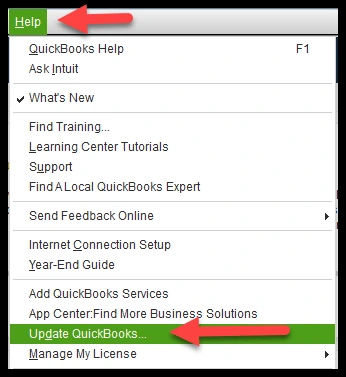
- Next, select Update Now option, and then click Get QuickBooks Update.
- Wait while the update downloads.
- Reopen QuickBooks Desktop and permit to installation of the previously downloaded update.
To Back up your Company File Data:
- Set your QuickBooks to single-user mode.
- Next, click the File menu, then drag your mouse over the Backup Your Data File option, and finally select the Create Local Backup option.
- In the Local Backup option, click the Browse button and then select the correct directory to save the backup file.
- Next, in the Online and Local Backup choices, select Run a Test to assess the data.
- Finally, click the option Save it now.
Note: You may also select either Save it now Schedule future backups or Only Schedule future backups.
Step 2: Try to Send Usage data or Payroll data
- Open QuickBooks Payroll.
- Later, click on Employees and then click on My Payroll Service.
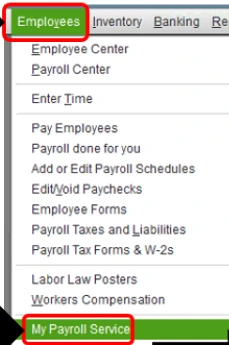
- In My Payroll Service, select Send payroll usage data.
Note: In some QuickBooks Desktop versions, users may find the Send Payroll Data option under the Employees option.
- Later, you can try sending payroll data. If it is successful, return to update QuickBooks Payroll.
- If the error occurs, you should contact experts and let them help you.
Step 3: Find out the checks stuck in the middle
- Click the Edit button and then drag the mouse cursor to the Find option.
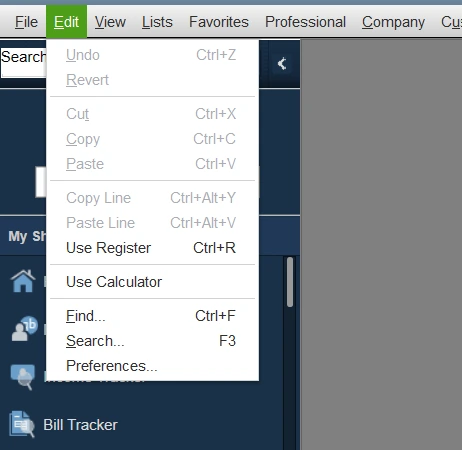
- Then go to the Find option and select the Advanced tab option.
- Click the Filter option under the Advanced tab option.
- From the List of Filters select the Detail Level Filter option.
- Finally, click Summary only.
- Return to the list of Filters and select online status Filter.
- Next, select the Online to Send Filter.
- Finally, to locate unsent paychecks, press [Ctrl + F] or select the Find option.
Step 4: Perform Verify and rebuild Data utility Test
To properly address QuickBooks Payroll Error PS038, a proper method using the Verify and Rebuild Utility can be extremely beneficial. Here are the steps simplified:
- Open QuickBooks and then go to the File menu option. Select Utilities, then click on Verify Data.
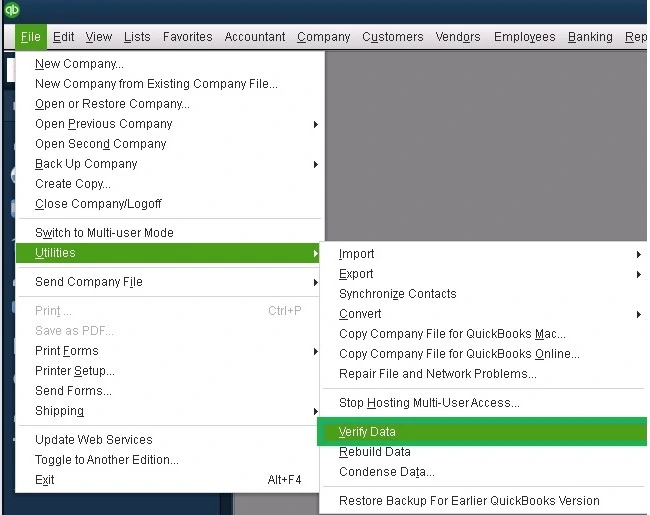
- A window will appear asking, ‘Do you want to continue?’. Click ‘OK’.
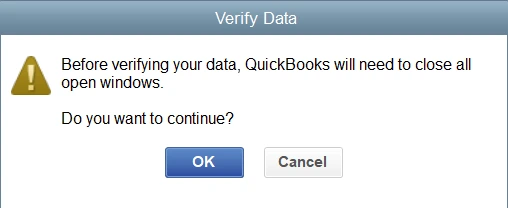
- The Verify Data program will begin scanning your file. If it identifies any issues, it will display a notification indicating the error.
- If it does not find any, there is no need to use the Rebuild Data tool.
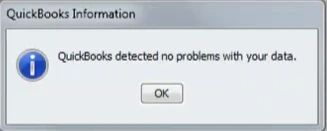
- If any errors are detected, then go back to ‘Utilities’ and select ‘Rebuild Data’. You will be requested to back up your company files.
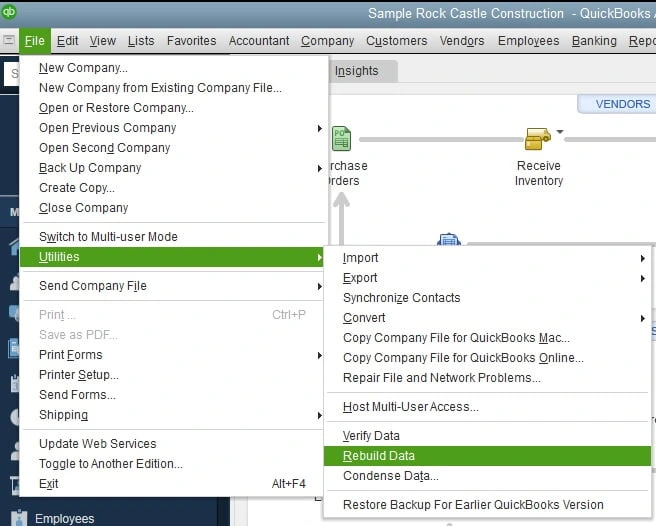
- You will be able to choose between an online backup and a local backup. Choose the one that best meets your needs.
- Decide how often you want to back up your data: daily, weekly, or monthly.
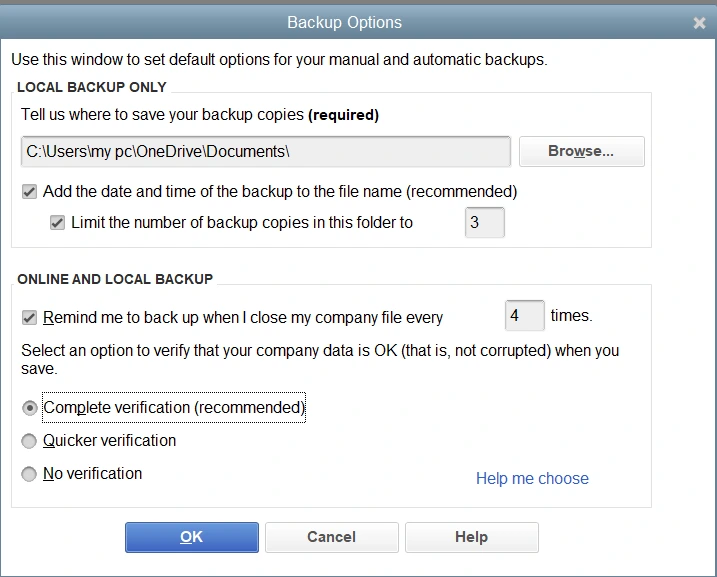
- You will then be asked if you want to save the backup immediately or schedule it for later. Choose your preference and click ‘Next’.
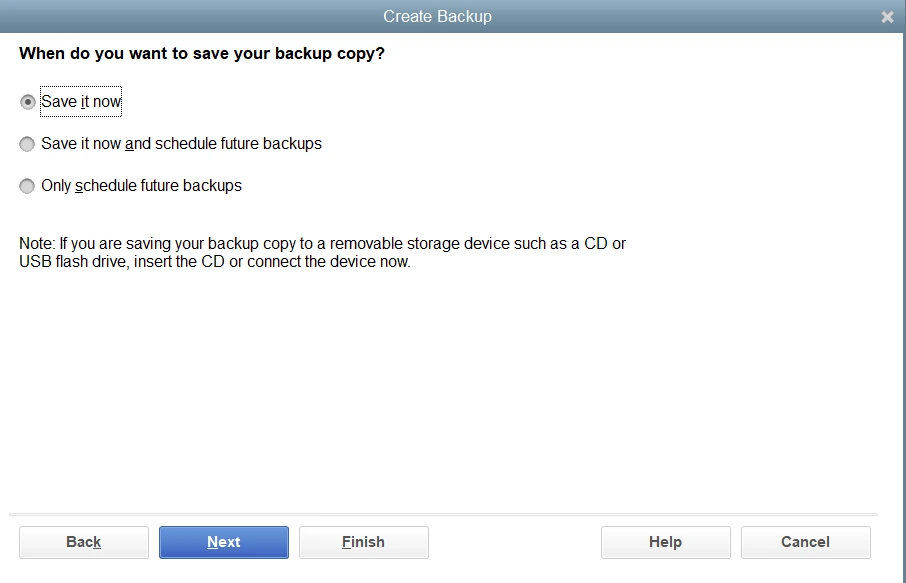
- When you start the Rebuild Data program, a window will appear displaying its progress.
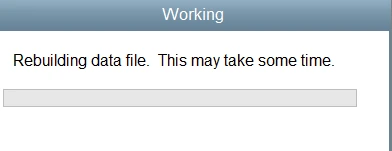
- Once the Rebuild Data process is complete, use the Verify Data tool again to ensure that all issues have been repaired.
- Review the final report for any remaining errors and write them down.
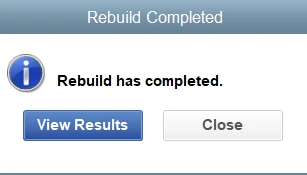
- If the report still contains unsolved issues, consider repeating the process or getting more help.
If the QuickBooks Verify and Rebuild Data process does not detect a stopped paycheck, it may indicate that the company file, including the transaction for the stuck paycheck, has been condensed. This situation may also contribute to QuickBooks Error PS038, which prevents QuickBooks updates. In such cases, we recommend doing a more complete and detailed investigation of any unsent or blocked paychecks.
Step 5: Detailed Inspection of unsent paychecks
To avoid errors or discrepancies in employee pay, it is important to delete unsent paychecks from QuickBooks. However, before deleting unsent paychecks, be sure they do not appear on a planned payroll run or tax forms. This helps to avoid difficulties with employee pay and tax calculations.
To remove unsent paychecks from QuickBooks, follow the below steps:
- First, proceed to the third step to get a sorted list of unsent paychecks.
- Later, choose the first-time stuck paychecks, and then you have to choose detailed paychecks.
- The moment’s review paychecks window will display.
- Add a new item, the same as the final earning item, to the earnings item list.
- When you add a new item to your earning list, you will see the following prompt: Net Pay Locked. To close, select the No option.
- Make sure you haven’t changed anything in Net Pay or tax amounts, and then click OK.
- When you seen the option Past transaction option, and then select Yes.
- Next, click the Save & Close button to exit the detail paychecks window.
- Click on Yes when the Saving transaction option appears.
- Open the same paychecks again.
- I removed the newly added item from the earning item list.
- Follow the instructions above for each [unsent/stuck paycheck].
- When you have completed the above steps for each check, you should first update QuickBooks.
Step 6: Use QuickBooks ADR(Auto Data Recovery)
To resolve QuickBooks Error PS038 and return to conducting payroll with confidence, use the QB Auto Data Recovery application and follow a few simple steps. For detailed instructions and help on how to use this tool, please contact the QB Data Service Team. With this solution and Data Service’s expert direction, you can restore your data quickly and easily, avoiding any data loss and ensuring that your payroll and accounting processes work smoothly.
Step 7: Employ Backup for Payroll Data and Company Files
QuickBooks PS038 Desktop errors can sometimes prevent access to payroll data or company files. In such cases, using a backup can enable uninterrupted operations:
- Go to the ‘File’ tab in QuickBooks.
- Select ‘Backup Company’, then ‘Create Local Backup’.
- When you reach the backup creation page, pick ‘Local Backup’.
- Next, select the ‘Options’ tab, which will bring up the ‘Backup Options’ box.
- At this point, select the file backup location by clicking ‘Browse’.
- Once you have chosen the location, click ‘OK’ to confirm your decision.
- It is advised that you store the backup on your local drive first. Then, you can select a file hosting provider, flash drive, or other portable storage medium.
- After completing these steps, check that if the QuickBooks PS038 error persists.
Step 8: Use QuickBooks Tool Hub to Execute “Quick Fix My Program”
The QuickBooks Tool Hub is a versatile application that addresses common QuickBooks issues. To make the most of this program, it is advised that you run it on Windows 10 64-bit. Below are the steps for using the “Quick Fix My Program” utility.
Step 1: Get the QuickBooks Tool Hub Ready
Before you can use the QuickBooks Tool Hub, you must first close QuickBooks.
- Download the latest version of the QuickBooks Tool Hub. Make sure to save the file in an easily accessible location, such as your Downloads folder or the desktop of your Windows PC. Note: If you have already installed the Tool Hub, you may determine the version you are using by selecting the Home tab. The version information will appear at the bottom.
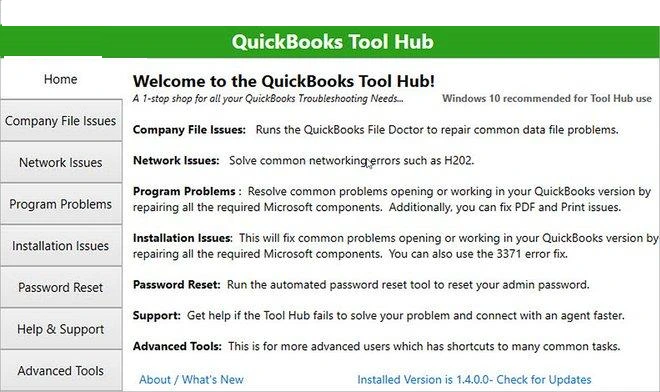
- Open the downloaded file (QuickBooksToolHub.exe) and follow the on-screen instructions to install the program, ensuring that you agree to the terms and conditions.
- After the installation is finished, double-click the QuickBooks Tool Hub icon on your Windows desktop to launch the application.
Note: If you can’t find the icon, use Windows’ search function to type “QuickBooks Tool Hub” and then select the application.
Step 2: Run the “Quick Fix My Program” Utility
The Quick Fix function will close any background processes that QuickBooks may be running and perform a quick repair of your program.
- In the QuickBooks Tool Hub, click the “Program Problems” option.
- Next, you have to select the “Quick Fix my Program” option.
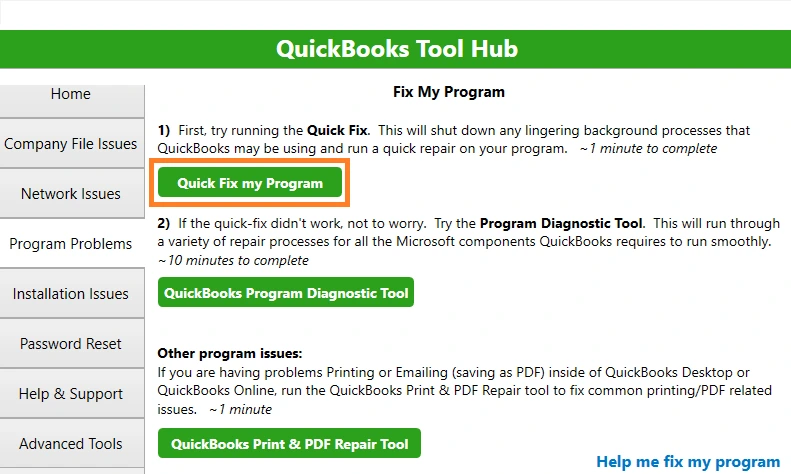
- Once the Quick Fix is finished, start QuickBooks Desktop and open your data file.
- With these instructions, you should be able to resolve QuickBooks Error PS038. Remember that the QuickBooks Tool Hub is an excellent resource for troubleshooting common issues with the software.
Also Read: Export Payroll Data from QuickBooks Online to Excel
Advanced Troubleshooting Steps for QuickBooks Error PS038
We have included more steps for QuickBooks Error PS038, which should help you get your payroll back on track.
Method 1: Set up a Windows Firewall to Recognize QuickBooks as an Exception
The Windows Firewall is a common cause of QuickBooks application issues. QuickBooks may be perceived as a potential risk by the firewall, which may prevent the system from operating normally. If that’s the case, the solution is to make QuickBooks an exception, allowing it to access the internet and work normally:
- To access the Start menu, simply click the Windows icon on your keyboard.
- Enter ‘Windows Firewall’ into the search field and press Enter.
- When the Windows Firewall window displays, select ‘Advanced Settings.’
- Select ‘Inbound Rules,’ then click on ‘New Rule.’
- Select the ‘Port’ option and click ‘Next.’
- Make sure to pick ‘TCP,’ then enter the particular ports needed for your QuickBooks version.
- Enter the correct ports in the ‘Specific Local Ports’ column based on your QuickBooks year version:
- For QuickBooks Desktop 2022 and later: 8019, XXXXX.
- For QuickBooks Desktop 2021: 8019, XXXXX.
- For QuickBooks Desktop 2020: 8019, 56728, 55378-55382.
- For QuickBooks Desktop 2019: 8019, 56727, 55373-55377.
- Enter the port number and then click ‘Next’.
- Select ‘Allow the Connection’ and press ‘Next.’
- If asked, review all profiles.
- Name the rule in this format: “QBPorts(year)” for easy identification.
- When done, click the ‘Finish’ button.
Repeat these steps for ‘Outbound Rules’ and see whether the QuickBooks Desktop fault persists. Then, using the processes outlined above, add a Windows Firewall exception for each QuickBooks software and executable file.
Here’s a list of.exe files with their paths:
| .exe File | Path |
| Dbmlsync.exe | C:\Program Files\Intuit\QUICKBOOKS YEAR |
| QBW32.exe | C:\Program Files\Intuit\QUICKBOOKS YEAR |
| DBManagerExe.exe | C:\Program Files\Intuit\QUICKBOOKS YEAR |
| AutoBackupExe.exe | C:\Program Files\Intuit\QUICKBOOKS YEAR |
| FileManagement.exe | C:\Program Files\Intuit\QUICKBOOKS YEAR |
| QuickBooksMessaging.exe | C:\Program Files\Intuit\QUICKBOOKS YEAR |
| QBServerUtilityMgr.exe | C:\Program Files\Common Files\Intuit\QuickBooks |
| QBDBMgrN.exe | C:\Program Files\Intuit\QUICKBOOKS YEAR |
| QBLaunch.exe | C:\Program Files\Common Files\Intuit\QuickBooks |
| QBCFMonitorService.exe | C:\Program Files\Common Files\Intuit\QuickBooks |
| FileMovementExe.exe | C:\Program Files\Intuit\QUICKBOOKS YEAR |
| IntuitSyncManager.exe | C:\Program Files\Common Files\Intuit\Sync |
| QBUpdate.exe | C:\Program Files\Common Files\Intuit\QuickBooks\QBUpdate |
| OnlineBackup.exe | C:\Program Files\QuickBooks Online Backup |
Bottom-Line
The steps that are mentioned above are intended to fix stopped paychecks and remove the QuickBooks Error PS038. This article thoroughly investigates the probable reasons of the mistake and provides specific solutions. However, if you are still experiencing this problem and require additional assistance from experts, please call our QB Data Recovery Services Helpline. Our team is always available to help make your QuickBooks experience easier and more manageable.
Frequently Asked Questions:
Q1: Is it required to update QuickBooks’ payroll tax tables?
Ans. Yes, you should update your payroll tax tables on a regular basis. If you use QuickBooks Online, updates are automatic, so you will not need to update manually. However, if you are using QuickBooks Desktop, you have to upgrade manually or allow automatic updates.
Q2: What can you do to avoid Error PS038 in QuickBooks Desktop?
Ans. To avoid error PS038 in QuickBooks Desktop, follow the below steps:
Step 1: Keep QuickBooks and Payroll up to date.
Step 2: Always be sure to correctly close your QuickBooks Company File when you’ve finished your job.
Q3: Can a Stuck Paycheck in QuickBooks Desktop Result in Duplicate Entries?
Ans. Yes, attempting to reenter a paycheck that looks to be stuck can result in redundant entries. To avoid further complicating the situation, it is best to diagnose the underlying issue first.
Q4: Are There Specific Settings to Check if Paychecks Consistently Get Stuck?
Ans. Regular paycheck troubles may be caused by wrong payroll settings. Thoroughly evaluating the configuration and making any necessary changes will help prevent this issue.
Q5: What causes paychecks to become stuck in QuickBooks Desktop?
Ans. It could be due to a variety of factors, including faulty data files, incorrect settings, or even network troubles. Understanding the right cause is important to resolve the issue.