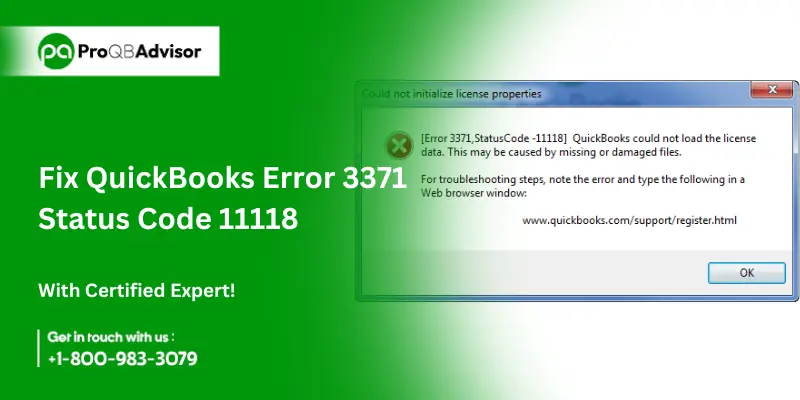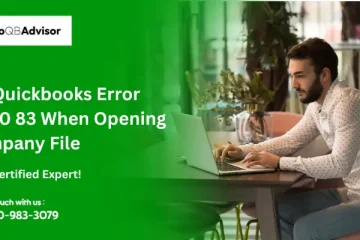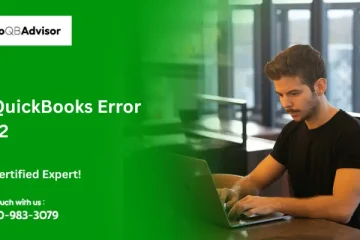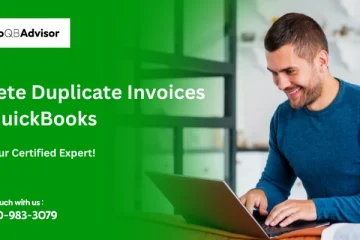The QuickBooks Error 3371 Status Code 11118 can be frustrating for individuals who depend on this widely used accounting software. Usually, issues with the QuickBooks license data cause this problem, which interferes with the program activation process. Error 3371 can cause problems accessing important financial data and carrying out necessary actions for companies and individuals whose financial management relies on QuickBooks. There are various ways to deal with this problem and you can restore seamless functionality to QuickBooks.
We will go into troubleshooting methods in this post to help you fix QuickBooks Error 3371 Status Code 11118 and get on with your accounting without any problems.
What Is QuickBooks Error 3371 Status Code 11118?
During software startup, a common license issue is called QuickBooks Error 3371 Status Code 11118. Issues with the QuickBooks licensing data, including a damaged or missing QBregistration.dat file, cause it to occur. The solution to this problem involves updating the Windows operating system and repairing or recreating the affected file, which can hinder access to financial data.
Signs And Symptoms Of QuickBooks Error 3371
- System Hanging/Freezing: Frequent occurrences of freezing or hanging systems.
- QuickBooks Crashes: Whenever you try to open the program, QuickBooks frequently crashes.
- Mysterious HTML File Notification: Users are notified about a weird HTML file that may be connected to an Error 3371 problem.
- Unable to Open Company File: Users are unable to access the QuickBooks company file.
- Error in the Cloning Process: This error could appear when copying files from the C:\ disk to a new hard drive.
What Causes The QuickBooks Error 3371: Status Code 11118?
Users are required to save their license details on the hard disk. However, QuickBooks error 3371 can occur if users unintentionally lose this data or if the licensing file gets corrupted, lost, or damaged. This issue may also appear when replicating data to the C:/ drive. In some situations, deleting the entitlement file and entering the licensing information again could be necessary to fix the problem.
There are several possible causes of QuickBooks error message 3371, including:
- Error Code 80029c4a: QuickBooks Error 3371 may be greatly impacted by the presence of error code 80029c4a.
- Qbregistration.dat file missing: One of the main causes of this problem may be the Qbregistration.dat file, which contains important license data, being missing or corrupted.
- Performance Issues: QuickBooks Error 3371 may appear as a result of QuickBooks Desktop software’s general performance problems.
- Data File Connection Loss to QuickBooks: This problem may be caused by a loss of connectivity to the QuickBooks data file.
- Issues with Printing, Sending, or Saving: This error may be related to issues with QuickBooks Desktop’s printing, sending, or saving as a PDF.
- Incomplete Windows Update Installation: Ineffective Windows updates can keep important components outdated, which could result in Error 3371.
- QuickBooks crash-com error: This error may occur as a result of a crash-com error that occurs in QuickBooks.
- QuickBooks Stopped Working Error: Error 3371 may appear if the file “QuickBooks stopped working” is encountered.
- Damaged MSXML Component: Windows OS and QuickBooks Desktop depend on the damaged MSXML component, which can make accessing QuickBooks challenging.
- Antivirus Software Interruptions: QuickBooks Error 3371 may also be caused by interruptions from antivirus software installed on the computer.
Also Read: Fix QuickBooks Error 106
QuickBooks Error 3371 Status Code 11118: Important Considerations To Keep In Mind
- Make sure the latest version of Windows is installed on your computer.
- In case the error occurs then it can be because of a corrupted Windows operating system.
- When opening a file before saving it, users of Right Networks and QuickBooks Enterprise with WebConnect may run into this problem. Make sure to save the business file before importing the.QBO file to fix this. This ensures a more seamless process and reduces the possibility of encountering the error.
Methods To Resolve QuickBooks Error 3371 Status Code 11118
Fixing QuickBooks Error Code 3371 is a simple process that uses several efficient techniques. To ensure a thorough resolution, it is important to attentively follow each step without making any exceptions. Now let’s see the below methods:
Solution 1: Shut down all currently active applications
Some unauthorized third-party programs that’s been running in the background may be affecting QuickBooks functionality and the ongoing issue. To fix this, stop any suspected background apps, end QuickBooks processes, and then open the accounting program again. Follow the steps mentioned below:
- Close the QuickBooks desktop software first.
- After that, end all open QuickBooks processes.
- Pressing the Windows + R keys at the same time will open the Run window.
- In the Run window, type C:\ProgramData\Intuit\Entitlement Client\v8 (or v6), then select OK.
- To open the Task Manager you have to press the Ctrl+ Shift+ Esc.
- Open the QBW32.EXE process by selecting the Processes tab.
- After making your selection, click End Task.
- Now you have to remove the EntitlementDataStore.ecml file.
- Open the QuickBooks company file and you can sign up for the application
Solution 2: Remove the ECML file
Here’s how to easily fix the error: Remove the Entitlement file (ECML) that is located in the Intuit directory. Follow the below steps:
- To open the Run window, simultaneously press the Windows + R keys.
- Enter C:\ProgramData\Intuit\Entitlement Client\v8 in the Run window.
- Press Windows + E to launch Windows Explorer.
- Find the ECML file, give it a right-click, and choose Delete.
- Once the deletion is complete, close the window.
- Run QuickBooks, then re-register the item.
Solution 3: Change the filename of the Entitlement file
1. For Windows XP users:
- Choose the Run box by clicking on the Start tab.
- Then you have to enter the following path in the Run Box “Entitlement DataStore.ecml file: Documents and Settings AllUsersApplication DataIntuitEntitlemeny Clientv2”.
- Press OK.
- Then you have to rename the file Entitlementdatastore.ecml.
2. Windows 7 and 8 users:
- You have to go to C: ProgramDataIntuitEntitlement Clientv*
- Then you have to rename the Entitlement file.
- When you launch QuickBooks, a new file will be created for you automatically.
- Follow these steps to reveal the program data folder: Computer > Organize > Folders > Options for searching.
- To check for problems, choose Hidden files and folders and launch QuickBooks.
3. Windows 10 and 11 users:
- Click the Start tab with a right-click, then select the Control Panel.
- Choose File Explorer Options after selecting Appearance and Personalization.
- Then you have to go to the View tab.
- Uncheck “Hide protected operating system files” or change the Hidden Files and Folders setting to “Show hidden files, folders, and drives.”
- Then you have to click apply and then after performing the steps mentioned above you have to click OK.
Solution 4: Download, install, and open the QuickBooks Tool Hub.
QuickBooks Tool Hub is a flexible solution that helps users handle a variety of technical problems with QuickBooks. Follow the below steps to address QuickBooks error 3371 status code 11118,
1: Run Quick Fix My Program Feature
- Start by closing the QuickBooks desktop software.
- Make sure the QuickBooks Tool Hub version you download is the most recent—1.5.0.0, for example—and save it to your computer.
- Open the QuickBooksToolHub.exe file that you downloaded.
- Then you have to accept and agree to Intuit’s license agreement.
- Click Finish when the tool hub has been installed.
- To access the QuickBooks Tool Hub, double-click its icon.
- Quick Fix My Program can be accessed through the Program Problems tab and then click OK.
- Finish the process and open QuickBooks again to get the data file.
2: Use the QuickBooks Tool Hub to launch the QuickBooks Install Diagnostic Tool
- You have to start by downloading the QuickBooks Tool Hub and then completing the installation
- After installation run the tool.
- Open the Tool Hub and select the Installation Problems option.
- Select and execute the QuickBooks Install Diagnostic Tool to identify and fix installation-related problems.
- To run you have to allow the tool and identify any detected issues. Restart your computer for the process to finish.
3: The QuickBooks Tool Hub’s 3371 Error Fix tool should be used
Use the 3371 error fix program directly if you have previously downloaded the Tool Hub program. If not, start by downloading the Tool Hub application.
- To open QB Tool Hub, double-click its icon on the Windows desktop.
- Click the Installation Issues tab in the Tool Hub.
- Next, choose the 3371 Error Fix menu item. Next, press OK to open the QuickBooks application. To see whether the error has been fixed, open the data file.
Solution 5: Carry out a clean installation of QuickBooks
Consider performing a clean installation of QuickBooks Desktop using the QuickBooks Clean Install Tool or the manual process via the Control Panel if the above-mentioned steps are ineffective in fixing the issue. Use the QuickBooks Clean Install Tool or go through the Control Panel’s manual process.
Solution 6: Update the Windows operating system with the latest updates
You must update your Windows system to the latest version if it is outdated. Follow the below steps:
- From the Windows Start menu, you have to click and choose “Check for updates.”
- Reinstalling QuickBooks Desktop is the next step. To make sure you have the latest version, make sure you update QuickBooks Desktop once more.
Solution 7: Eliminate any unnecessary or junk files from your system.
You can try to fix QB Error message 3371 by removing unneeded files from your computer. Follow the below steps:
- Press Windows + E to launch File Explorer, then choose This PC.
- Then you have to go to Properties.
- Select the tab for disk cleanup.
- Select System Files, Clean.
- After choosing Delete Files, click OK.
To manually delete Temporary Files, take the following steps:
- By simultaneously hitting Windows and R, you can open the Run window.
- Enter %Temp% after typing it.
- The temporary files folder will show up.
- To select all of the files, press Ctrl + A. To delete the files, you have to press Delete.
Conclusion!!
You can resolve QuickBooks Error 3371, Status Code 11118 from the above article. As we have mentioned all the information is step by step. The QuickBooks Tool Hub, diagnostic tools, and clean installation are frequently effective ways for users to deal with the issues causing errors. Furthermore, optimizing the Windows operating system and removing superfluous files might enhance the QuickBooks user experience. By taking these steps, users can help guarantee that QuickBooks runs well and that their access to financial data is uninterrupted.
Also Read: QuickBooks Connection Diagnostic Tool
Frequently Asked Questions (FAQs):
Q1. What is the Status Code 11118 in QuickBooks?
Ans. The status code e11118 in QuickBooks indicates that QuickBooks is not able to load the license data, because of missing or damaged files.
Q2. How can you fix error 3371?
Ans.
- You have to close QuickBooks Desktop if it is open
- Then you have to download and install the QuickBooks Tool Hub, make sure that you have version 1.6.03 or a later version.
- After that, you have to open the QuickBooks Tool Hub and from the left menu, you have to choose Installation Issues.
- Now you have to select 3371 Error Fix and then you have to click Ok to start the error resolution process.
Q3. How can you fix a QuickBooks Error Code?
Ans.
- Close QuickBooks
- By downloading it get our QuickBooks Tool Hub.
- Then you have to open the downloaded file (QuickBooksToolHub.exe).
- Now you have to follow the instructions that are displayed on the screen.
- You have to open the tool hub on your Windows desktop.
- Now, from the available options you have to choose the Program Problems.
- You have to now start the resolution process by clicking on Quick Fix my Program.
Q4. What causes Error Code 3371 in QuickBooks?
Ans. This can caused by various factors, including:
- You have to activate QuickBooks with a license key that has already been used.
- Damage to the Qbregistration.dat file.
- Issues with Microsoft components, that leads to potential damage and subsequent errors.
- Facing technical errors or incorrect installation of QuickBooks at the time of installation.