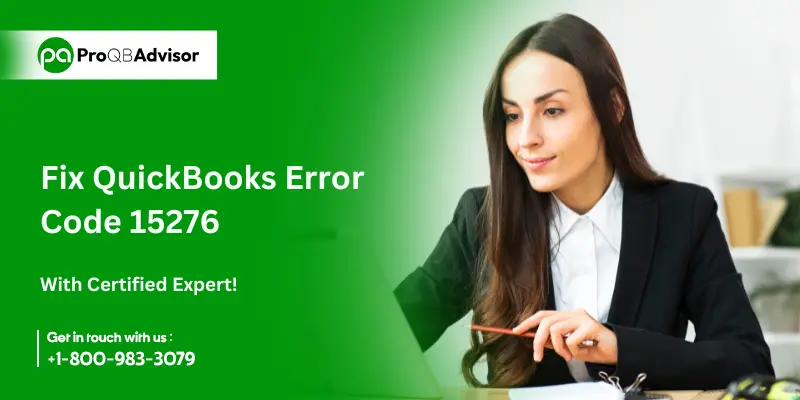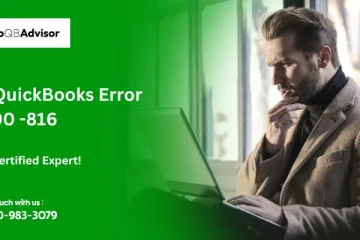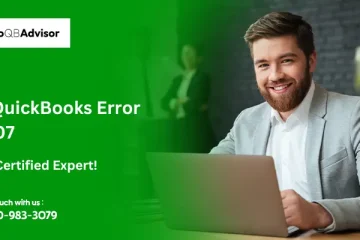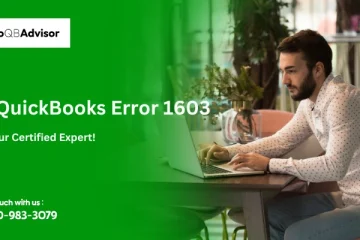QuickBooks error 15276 is experienced while downloading updates on the QuickBooks desktop. You may see such an error when updating QuickBooks accounting software. This could be due to user ignorance, insufficient system permissions, or other reasons. These errors often disrupt program processing and may cause problems for users. Thus, it is important to address these problems as soon as possible. The QuickBooks error code 15276 may appear on the screen with warning messages.
Error 15276- The payroll update was not completed correctly. One of the files that needed to be updated was currently in use and could not be replaced.
Error 15276- The update was not completed successfully. One of the files that needed to be updated was currently in use and could not be replaced.
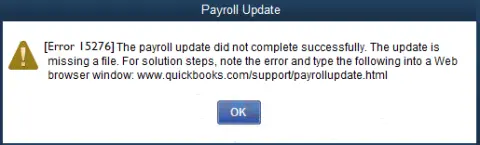
We are here to help you with your QuickBooks software by highlighting the description, causes, and quick fixes for QuickBooks error 15276. So, if you are also experiencing such errors, stick around to the end. If you are in a hurry and do not want to do the fixing process manually, our technically sound team of ProQBAdvisors is available to help.
What Factors Contribute Towards QuickBooks Error 15276?
This issue might occur as a result of a variety of factors. Let us see each of the factors individually and proceed accordingly:
- The QuickBooks version you are attempting to update may be incompatible with the operating system.
- Also, you may not have an active subscription to QuickBooks payroll.
- Furthermore, expect this error if you have not updated the latest tax tables.
- If your system has been infected with a virus or malware, you are more likely to get this error.
- Finally, one of the most important factors to consider is whether or not your digital signature certificate is installed, as this can cause issues in QuickBooks.
Effective Solution to Resolve QuickBooks Error 15276 Permanently?
Before proceeding with the solution, keep in mind that you must have an active QuickBooks payroll subscription. Now, let’s look at the solutions for QuickBooks error 15276:
Solution 1: Clean Installing QuickBooks
Sometimes such errors can be resolved by just uninstalling and reinstalling QuickBooks; however, if the error remains, follow the steps mentioned below to clean install QuickBooks. Let’s go through:
- Firstly open the Control Panel.
- Go to the Programs and Features tab.
- From the list select QuickBooks.
- Furthermore, click the Uninstall/Change tab.
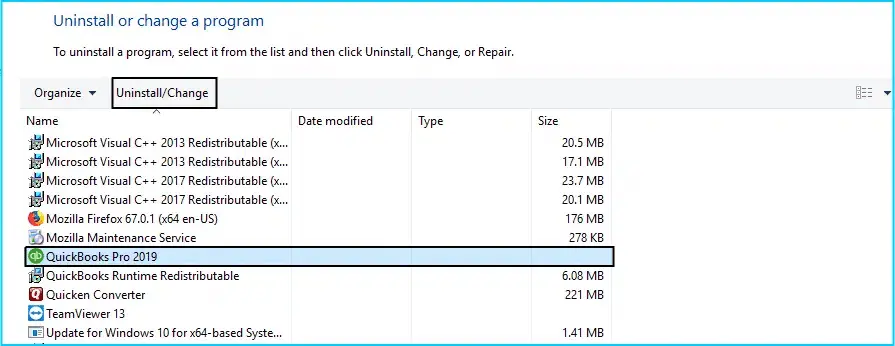
- You need to wait for the installation to complete.
- Rename the QuickBooks folder.
- After that, be sure to reinstall QuickBooks desktop.
- This may necessitate the use of a license and product keys to register and activate QuickBooks.
Solution 2: Ending the QBwebconnector.exe service and rebooting it
Your error could be due to a misconfigured web connection service. As a result, the task manager must be used to restart the service. To finish this process, follow the steps mentioned below:
- Click Ctrl+ Alt+ Delete to open the task manager.
- Click the Processes tab.
- Next, search for the QBwebconnector.exe process.
- Right-click the same and select the End Process tab.
- Reopen QuickBooks and retry the update.
Solution 3: Running Quick Fix My Program
Using the tools given by Intuit, the developer of QuickBooks few errors can be eliminated. One such tool that we will use is the Quick Fix My Program. You may quickly access this tool through the QuickBooks tool hub by following the process mentioned below.
- From the official Intuit website download the QuickBooks tool hub.
- To open the download folder press the Ctrl + J tabs together.
- To start the installation process double-click the QuickBookstoolhub.exe file.
- Once completed, click Yes to authorize the installer.
- To agree to the license agreement, select the Next tab and the Yes tab.
- Also, click Next again, and remember to click on the Install tab.
- Once the installation is complete, click the Finish tab.
- After installing the Tool Hub, launch it by double-clicking its icon.
- You will now see the Quick Fix My Program tab on the Program Problems tab.
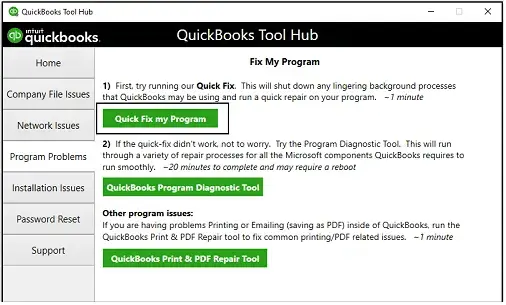
- Also, choose the Quick Fix My Program tab to start the diagnosis.
- Allow the tool to diagnose the fault and implement the appropriate measures to eliminate it permanently.
Solution 4: Download the Latest Tax Table
As previously mentioned, outdated tax tables can be quite inconvenient in QuickBooks. Thus, it is important to update the tax table to the latest version. To complete the upgrade process, follow the steps mentioned below:
- Start the process by opening QuickBooks.
- Now, go to the Employees tab and click on the Get payroll updates.
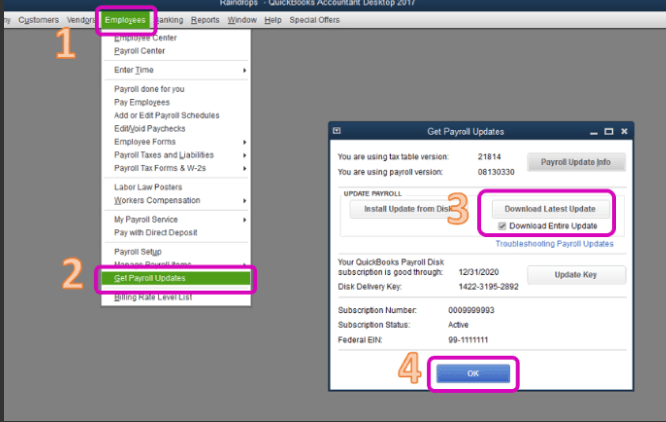
- Click on Download Entire Update.
- Following that, pick the option Download Latest Updates.
- After the update is complete, remember to install and restart QuickBooks to save the changes.
Solution 5: Set up Latest Digital Signature Certificate
If you haven’t already installed the latest digital signature certificate, that could be a big factor in causing this QuickBooks issue. Thus, all you need to do is follow the instructions below and install the new digital signature certificate.
- Simply open the Windows Explorer and then go to the Drive:/Program Files/Intuit/QuickBooks.
- Also, the QuickBooks executable file is in this folder.
- Once done, click on the digital signature option.
- Make sure Intuit Inc. is selected.
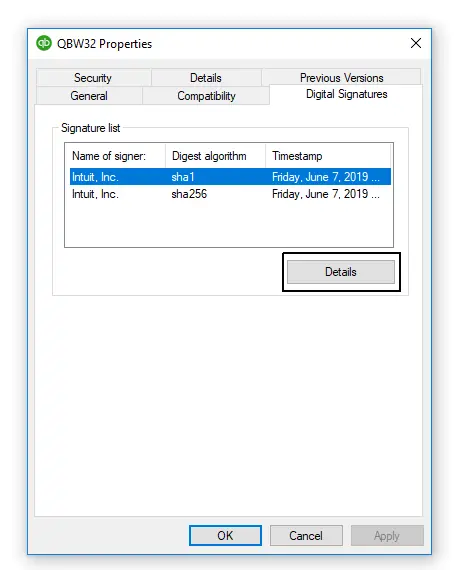
- Click on the Install Certificate option, then click on the Next tab.
- Open the QuickBooks and try updating the software again.
Solution 8: Verify Internet Explorer Settings
Step 1: As the default browser make internet explorer.
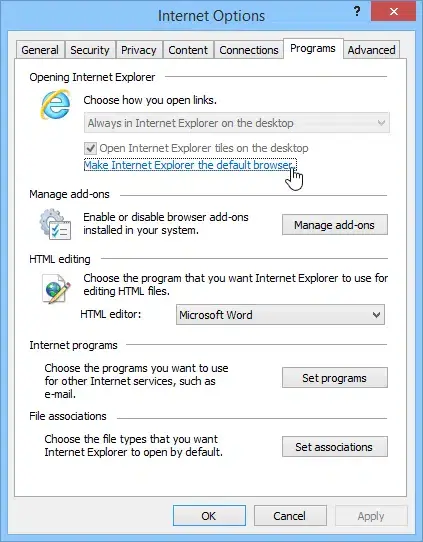
Step 2: Check that the time and date on the computer are correct.
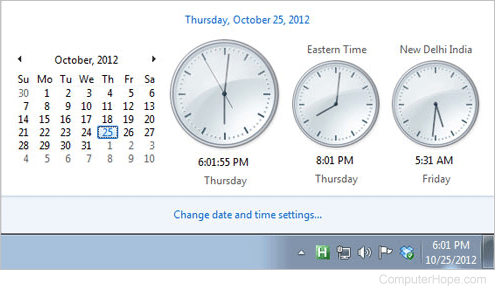
- Double-click the time display.
- After that, in the date and time window, you can make the changes that are needed and are important.
- Now, adjust it to the right time zone.
Step 3: After this, check the strength of the cipher.
- In the Internet Explorer 11 you can go to Intuit.com.
- You can click on Alt.
- Once completed, After clicking on the menu bar you can select properties and then you can find the file option.
Step 4: Select Tool and then Internet Options Update Settings.
- You must first go to tools, and then select internet options.
- Next, on the general tab you have to select delete.
- Once done, you have to select Internet files and click on the delete/clear tab.
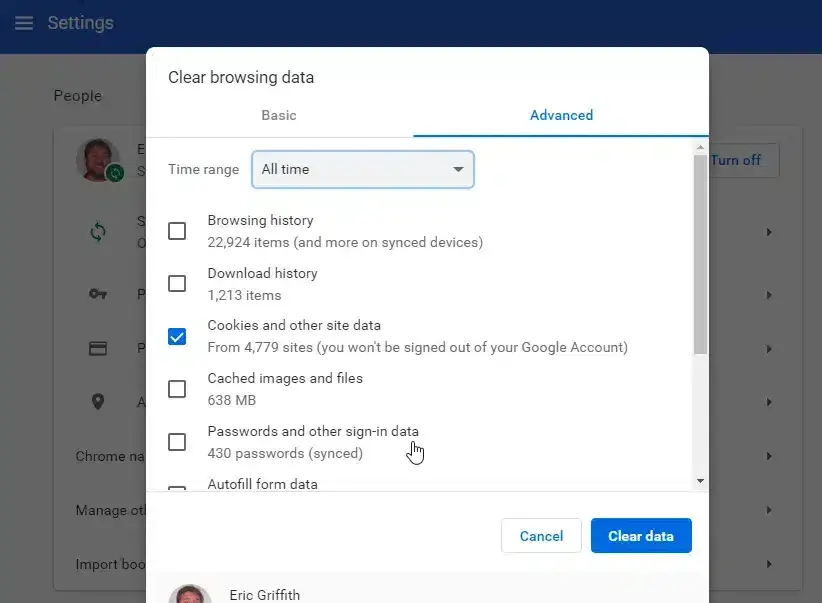
- You now have to choose LAN settings on the connection tab.
- To automatically detect settings you have to mark the checkbox.
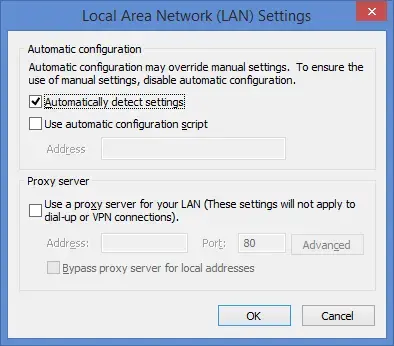
- Make sure that the proxy servers are blank.
- Also, verify with the IT administrator.
- The final step is to click the OK tab.
Step 5: Now Move on to the Advanced Tab
- Make sure that both SSL 2.0 and SSL 3.0 are marked.
- Once that is completed, if the box next to the clear or publisher certificate is marked, clear it.
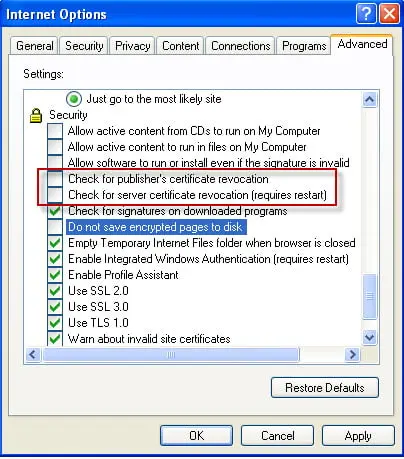
- On the same advance tab, you have to scroll down to make sure that TLS 1.2 is not checked and you have to clear it if is marked.
Solution 7: Manual Procedure
If none of the processes listed above helped remove the QuickBooks error 15276, we recommend that you follow these manual steps to permanently eliminate the error:
- This process needs you to first close QuickBooks.
- Restart your system.
- Furthermore, open the Internet Explorer Browser.
- Go to the official website of QuickBooks.
- Restart the system.
- Furthermore, open QuickBooks.
- Go to the Help menu.
- Choose Update QuickBooks Desktop.
- In the Update Now tab, look for the Reset Updates tab
- Furthermore, click the Get Updates tab.
- Wait for the downloading procedure to complete.
- Finally, close and reopen QuickBooks.
Also Read: Export Payroll Data from QuickBooks Online to Excel
Conclusion!
QuickBooks errors and technological glitches can significantly disrupt the software’s seamless operation. However, once you understand how to avoid errors such as QuickBooks error code 15276, it becomes easier to navigate such situations and get your program back on track. On the contrary, if you are unable to delete the error even after following the suggested measures, it is important to contact a team of pros and seek professional assistance. Our QuickBooks assistance staff are also available 24/7 to assist you with this. You can contact our technical support team directly via our customer service number and receive immediate answers to all of your questions.
Frequently Asked Questions (FAQs):
Q1. Do I need to disable User Account Control (UAC) to fix QuickBooks Error Code 15276?
Ans. Temporarily removing UAC can sometimes help remedy the problem since it allows QuickBooks to avoid permission-based constraints. However, after completing the upgrade, remember to re-enable UAC.
Q2. Why does QuickBooks require Internet Explorer to be properly configured for updates?
Ans. QuickBooks connects to the internet for payroll and software upgrades through Internet Explorer settings. If Internet Explorer is not properly configured, it may prevent QuickBooks from obtaining the required update files.
Q3. Can the QuickBooks Tool Hub help with Error Code 15276?
Ans. Yes, QuickBooks Tool Hub can occasionally assist with update issues. Download the Tool Hub, launch it, and then use the Program Problems or Installation Issues tools to troubleshoot and perhaps resolve the error.
Q4. What should I do if none of the above options work for Error Code 15276?
Ans. If the error persists, please contact QuickBooks Support for assistance. They can walk you through advanced troubleshooting methods or assist with additional difficulties unique to your system.