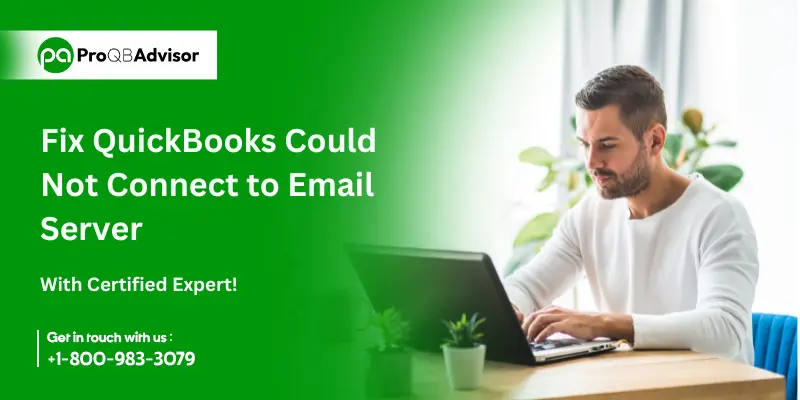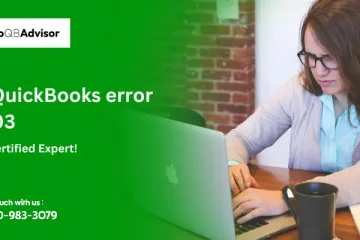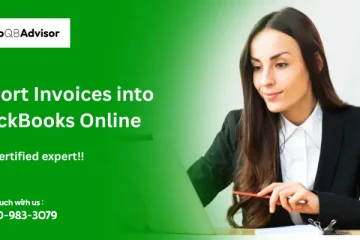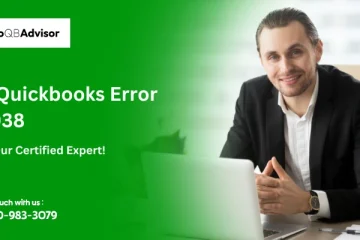When attempting to log into QuickBooks, users have encountered a few issues where the message highlights the following aspects:
“We were unable to establish a connection to the email server of your email provider.” or
For the following reasons, QuickBooks was unable to deliver your form. Although it was able to establish a connection with the remote server, it failed to understand the response from the server. Please give it another go to check if the server issue has been fixed.
What is the QuickBooks Could not Connect to Email Server Error?
When QuickBooks cannot connect to your email server because of misconfigured email settings, network problems, or server problems, the error message “QuickBooks Could not Connect to Email Server” appears, making it impossible for emails to be sent from inside the software.
What are the Causes of QuickBooks Could Not Connect to Email Server Error?
Users must understand the causes of the error before they can fix the QuickBook “Could not connect to the email server” error.
Below are the few reasons mentioned that may lead to Email Server Error in QuickBooks:
- Poor Internet Connection: Insufficient internet connection causes problems with the data transfer, which in turn causes problems with the connection between the QuickBooks desktop and the email server.
- Incorrect Email Configuration: Users may encounter an inability to connect to the QuickBooks servers suitably if their email is configured incorrectly. As a result, for users to connect to the QuickBooks desktop servers properly, they must have a suitable email configuration
- Incorrect Email ID or Password: When users attempt to log in using an inaccurate email address or password, the QuickBooks desktop servers mismatch the credentials, preventing user login. The error “QuickBooks could not connect to email server error” is therefore displayed to users.
- Using an Older Version of Quickbooks: Using an old version of QuickBooks software might cause security issues and sometimes prevent the user from accessing the program’s servers and databases. hence raising the possibility of the user account being exposed to unreliable sources.
- Improper Internet Explorer Configuration: Users who don’t have their Internet Explorer configured correctly can experience problems because their email server won’t connect to them. Inadequate setup of internet settings results in mismatched IP, DNS, and gateway server configurations, which in turn causes a variety of server issues when users attempt to access QuickBooks.
- Inadequate Admin Rights for the Computer: When a user does not have complete admin privileges on a computer, the program and system can only be used in certain ways. To ensure that QuickBooks software operates with all necessary features and accessibility, full admin rights are necessary for proper access.
Checklist on QuickBooks Email Server Connectivity Problems Solving
To fix the “QuickBooks couldn’t connect to email server” issue, applicants must consider several things. A checklist is provided below to make sure users don’t encounter the “QuickBooks Could Not Connect to Email Server Error” the following time. In the sections of the articles that follow, each measure is explained along with troubleshooting methods for QuickBooks installation difficulties.
- Access to the Right Internet Connection: To use QuickBooks correctly, users must make sure they have access to the right Internet connection.
- Configuring Email Correctly: One of the most important things users can do to fix issues during QuickBooks installation on Windows and Mac computers is to make sure their email is configured correctly before using the program.
- Access to the Correct Email ID and Password: To access QuickBooks software, users must have the correct email address and password. Before signing into QuickBooks, users can check and confirm via the browser if the account is registered.
- Having an Updated Version of QuickBooks Installed: To prevent the QuickBooks Could Not Connect to Email Server Error, users need to make sure they have an updated version of QuickBooks installed.
- Checking the Firewall and Internet Settings: Before getting access to the QuickBooks database, applicants need to make sure the Internet settings are correct. Users also need to make sure that the Windows firewall isn’t blocking access to QuickBooks servers.
- Getting Admin Rights to the Computer: Users can get and provide complete admin rights to QuickBooks software to remove and consider the solutions for resolving QuickBooks email server connection issues.
Also Read: QuickBooks Database Server Manager
Troubleshooting Guide on QuickBooks Unable To Connect To Email Server
There are six methods for troubleshooting email server connection issues in QuickBooks. Below is a more comprehensive look at the troubleshooting steps to resolve the “QuickBooks could not connect to email server error” issue. QuickBooks was unable to establish a connection with the email server. The following methods can be used to help identify potential solutions. Each of the following solutions outlines the steps to take to resolve QuickBooks installation problems on various Mac and Windows systems.
Solution 1: Updating QuickBooks to its latest Version
It is advised that customers follow the methods listed below to resolve QuickBooks installation difficulties on Windows and Mac to stop the error prompting.
- Go to the page for the latest release update.
- Verify that the right product is chosen. Click the Change link to choose the QuickBooks product you want if you haven’t chosen the right one yet.
- After making the appropriate correct product download the update file by clicking the Update button.
- To learn how to configure QuickBooks to download and install the latest updates automatically, select the option that highlights Setup Automatic Updates.
Solution 2: Checking and verifying the settings available in the webmail preferences
It is important to check the settings under the webmail preferences before looking at solutions to typical difficulties and problems with QuickBooks installation. Users must take the following actions to troubleshoot installation difficulties with QuickBooks Desktop:
- From the QuickBooks Edit menu, you have to choose Preferences.
- From the left pane, you have to select Send Forms.
- After completing the previous step, go to My Preferences, choose your active email account, and click Edit.
- Upon accessing the Edit Email Info screen, make sure to review the SMTP Server Details section and adjust the server name and port to match the settings of the relevant email provider. Then, refer to QuickBooks Desktop’s “Set up your email service” section for a list of SMTP servers and ports.
Solution 3: Check and Reset Internet Explorer Settings to Default
The steps listed below highlight certain parts of troubleshooting issues and errors with QuickBooks Desktop installation according to the email server. The instructions below describe how to resolve QuickBooks installation problems on Mac and Windows and resolve problems related to the email error that users encounter:
- You have to open Internet Explorer on your PC, then click the gear icon or the Tools menu (Alt+T).
- Then you have to click on the Internet Options.
- Select the Advanced tab, then select Restore Advanced Settings after completing the previous step.
- You have to post by clicking on the restore option, then you have to select and then you have to close the browser.
Solution 4: Check if QuickBooks Access is blocked by any anti-virus or third-party software
QuickBooks access is frequently prevented by an antivirus program or any other third-party program installed on the computer. Verify that your antivirus program isn’t preventing QuickBooks from working by checking its settings. Also, users need to make sure that, if offered, they disable the benefits of email filtering.
Solution 5: Rename the Network Data Files (.ND) to ensure smooth running of QuickBooks software
To resolve the issue “QuickBooks Could Not Connect to Email Server Error,” customers can rename the network data file (.nd) by following the instructions listed below. Users can fix the relevant error in QuickBooks Desktop by following these practical strategies for fixing installation issues. The methods listed below are all part of the solutions for frequent installation difficulties with QuickBooks Desktop.
- To start, shut down QuickBooks and make sure it’s not open in the background.
- Locate the QuickBooks file location and open it. Then, search the folder for.ND files.
- Once the.D file has been discovered, select it and hit the shortcut F2 to rename files.
- The file must be renamed by the user by placing OLD before the file name.
- Click the keyboard’s Enter key after agreeing to the prompt that displays instructions.
Solution 6: Ensuring management of QuickBooks Database Server Manager
The steps listed below might help users recognize QuickBooks installation issues and provide solutions for them. All of the methods for resolving QuickBooks installation issues on Mac and Windows help to resolve the general issue that users are having with QuickBooks desktop.
- Select the search option by clicking the Windows button or by going to the Start menu.
- Type “QuickBooks Database Server Manager” into the search field.
- The folder will show up in the window; users must delete it first, followed by any other pre-existing folders on the system.
- Users must add the QuickBooks Company File Folder in the Database management after completing the previous step.
- To complete the step, users must go through the folder and record all of the issues that the QuickBooks database server manager displays.
Conclusion!
I hope the steps listed above assist you in resolving the problem with QuickBooks not being able to connect to the email server and troubleshooting QuickBooks installation issues on both Windows and Mac computers. For prompt solutions to QuickBooks installation problems, get in touch with our customer support if you are having serious trouble fixing the problem. Below are the specifics of our customer service department:
Frequently Asked Question(FAQ):
Q1. What does “QuickBooks couldn’t connect to the email server” mean?
Ans. This error occurs when QuickBooks is unable to establish a connection with your email service provider’s server. It usually happens when sending emails such as invoices, reports, or statements from QuickBooks through a linked email account.
Q2. Why the error is coming QuickBooks Could Not Connect to Email Server Error?
Ans. A bad internet connection, or the inability to access the internet, is one of the most likely causes of many QuickBooks installation difficulties and their solutions. Other causes include using the wrong email address or password, as well as configuring the email server incorrectly. Additionally, one reason for the “QuickBooks Could Not Connect to Email Server Error” is utilizing an outdated version of QuickBooks desktop.
Q3. How can I connect my email to QuickBooks to fix the “QuickBooks Could Not Connect to Email Server Error” problem?
Ans. You can take the following actions to resolve QuickBooks Desktop installation issues on Windows and Mac, and consider integrating your email with the QuickBooks software:
- You have to open the QuickBooks Edit menu.
- Follow the recommended methods and make your selections.
- Go to the forms and select Webmail.
- After completing the previous step, select the Add option from the drop-down menu, adhere to the prompts, and click OK to finish.
Q4. Can “QuickBooks Could Not Connect to Email Server Error” be caused by using the incorrect email address and password?
Ans. Yes, the error “QuickBooks Could Not Connect to Email Server Error” can occur if you use the incorrect email address and password. Users can attempt connecting to the QuickBooks desktop after first checking and verifying their email address and password on a web browser page to fix this issue. If the issue continues, customers can get in touch with the customer service.