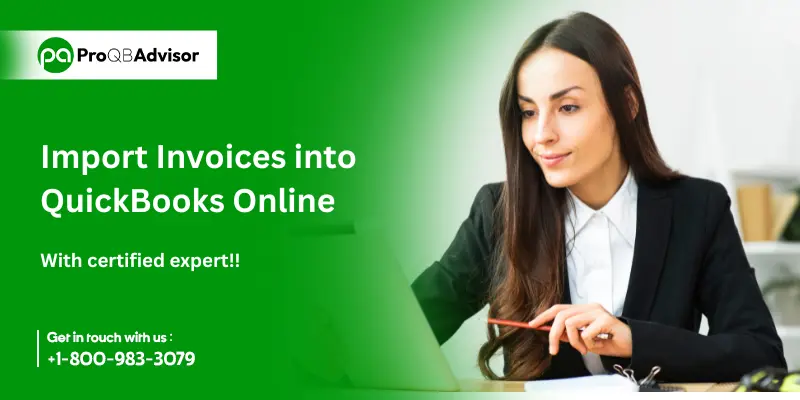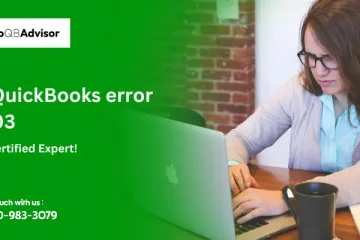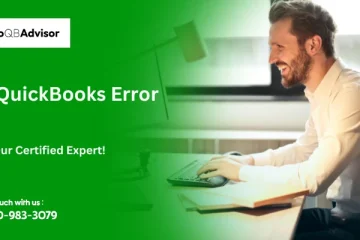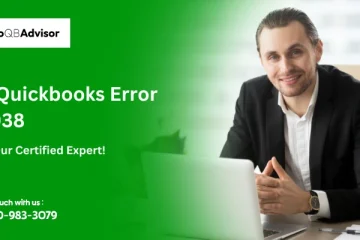Invoices are essential for tracking your organization’s sales. As a result, you must collect it all in one location, such as your QuickBooks account. This allows QuickBooks to generate the proper reports and present you with accurate data at the end of the year. This requires you to import your various invoices, which would take too long if done manually. So the best way to import invoice transactions into QuickBooks Online is to use Dancing Numbers online. It is the greatest automated way that transfer all of your invoicing transactions in one go.
Import Invoices effortlessly into QuickBooks Online
You can easily import a large volume of invoices into QuickBooks Online without any hassle of manually entering data. This article will help you streamline the process and avoid errors.
How to import Invoices into QuickBooks Online-Step by Step Guide?
Step 1: Preparing your Invoice Data for Import
You have to organize your invoice data in a supported format (Excel, CSV, or IIF). By using a sample template that can help you ensure correcting data mapping.
Step 2: Setting Up the Import Tool
You can access the import tool by the QuickBooks Online Appcenter. Then you can log in, and you can go to the Apps tab and then you can connect the import application.
Step 3: Uploading your Invoice File
Start a new import, then you have to select Invoice as the transaction type and then you have to upload your file in the supported format.
Step 4: Mapping Your Invoice Data Fields
You can map your file headers to the corresponding fields in QuickBooks. To make sure accuracy before importing you can use the Preview Mapping feature.
Step 5: Reviewing your Data before Import
To see any mistakes you can double-check your mapped data. This step will make sure everything lines up correctly.
Step 6: Completing the Import Process
To finalize the process you have to click the Import button. The application will import your invoice data seamlessly without any hassle into QuickBooks Online.
Step 7: Verifying the Imported Invoices
You have to verify that all invoices have been imported properly. To ensure data accuracy you have to use the verification feature. Using the rollback feature you can undo the import, if required.
Simplify your Invoicing: Upload Invoices into QuickBooks Online
With the right tools uploading invoices into QuickBooks Online can be simple and efficient. You can automate the process to save time and by scheduling imports you can reduce errors by email, Zapier, or FTP.
Also, to help you get started quickly and efficiently expert onboarding support is available. You don’t have to wait- increase your invoicing process today for a more organized and hassle-free experience.
Conclusion!
Importing invoices into QuickBooks Online is a streamlined process that can significantly enhance business efficiency by reducing manual data entry and minimizing errors. By using CSV templates or integrated third-party applications, businesses can save time and ensure accuracy in managing their financial data. The import function allows businesses to maintain up-to-date records, improve reporting accuracy, and stay compliant with tax and financial obligations. For continued success, it’s important to regularly back up data and ensure that invoice information is correctly mapped during the import process.
Frequently Asked Questions (FAQs):
Q1. Can I import invoices directly into QuickBooks Online?
Ans. Yes, you can import invoices into QuickBooks Online using a CSV (Comma Separated Values) file or by integrating with third-party applications that support QuickBooks Online. You need to ensure that your data is formatted correctly for a successful import.
Q2. What format should I use to import invoices?
Ans. QuickBooks Online allows invoice imports through CSV files. The CSV must include fields such as invoice number, customer name, invoice date, item details, and amounts. QuickBooks also provides sample templates to ensure correct formatting.
Q3. Can I include customer data when importing invoices?
Ans. Yes, when you import invoices, you can include customer data such as customer name, email, and address. However, make sure the customer information matches existing records in QuickBooks. If not, QuickBooks will create a new customer entry.
Q4. What happens if I import duplicate invoices?
Ans. QuickBooks Online checks for duplicate invoice numbers. If a duplicate is detected, QuickBooks will either skip the entry or prompt you to confirm whether you want to overwrite the existing invoice.