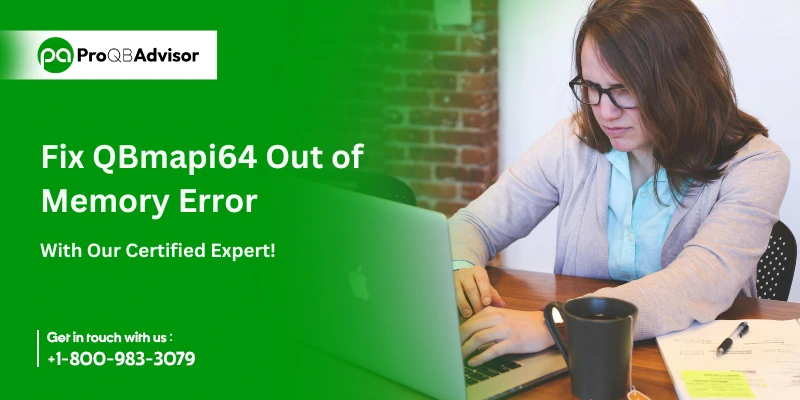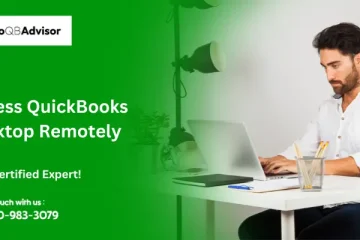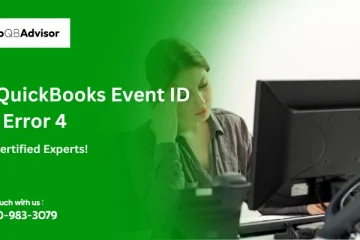QuickBooks is a great tool for managing bookkeeping tasks, like creating and sending invoices. However, it can sometimes encounter glitches, such as the “qbmapi64 out of memory” error when emailing invoices. This error is part of a group of “unrecoverable errors” issues that can cause QuickBooks Desktop to crash during the process. Let’s look at why this error happens and how you can fix it quickly.
What are the Causes of QuickBooks Out of Memory Error?
Here are the possible causes of the QuickBooks “Out of Memory” error:
- Issues with QuickBooks installation.
- Corrupted or damaged Microsoft 365 files and components, requiring repair or reinstallation.
- Problems related to the QuickBooks program itself.
- Missing or damaged QBWUSER.ini file.
- Use of outdated Microsoft Office versions.
- Outdated Windows operating system or QuickBooks software.
- A slow processor or memory leak in the system.
- Incorrect email configuration settings.
- Restrictions imposed by antivirus software.
How to Fix QBMAPI64 Out of Memory Errors?
There are a few solutions that you can do to resolve the qbmapi64 out of memory error:
Solution 1: Uninstall and Reinstall Microsoft Office 365
While performing these steps we suggest you consult a Microsoft expert. Below are the steps mentioned:
Step 1: Uninstall Microsoft Office 365
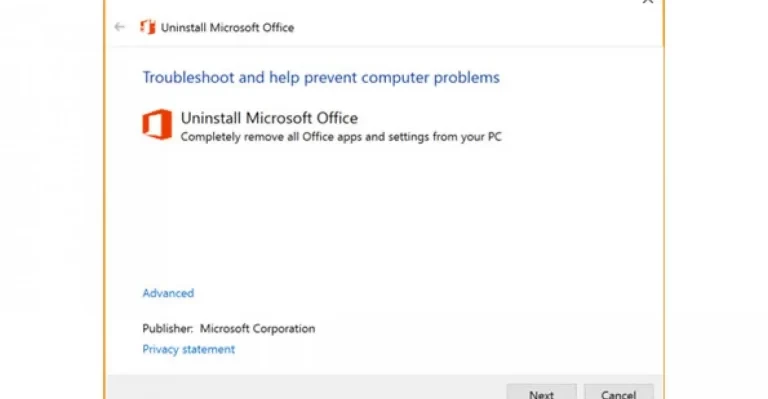
The process of uninstalling Microsoft 365 varies depending on the type of installation. Click-to-Run and Microsoft Windows Installer (MSI) are the most common installation types. Another option is to install Microsoft 365 via the Microsoft Store app.
From the Control Panel or uninstall support tool you can uninstall Microsoft 365 for Click-to-Tun or MSI installation. Below are the detailed steps for removing it via the Control Panel:
- Open the Start menu and access the Control Panel, or use the search box in Windows to find it.
- Go to Programs and Features.
- Find the Microsoft 365 product in the list, right-click on it, and select Uninstall.
- To complete the uninstallation process follow the on-screen instructions.
You can uninstall Microsoft 365 using Settings or PowerShell for Microsoft Store installations. Below is the step-by-step process using Settings:
- Open the Start menu and select Settings.
- Go to the Apps section.
- Under Apps and Features, find the Microsoft 365 version you want to remove.
- Click on Uninstall.
Step 2: Reinstall Microsoft 365
Below are a few steps that can help to reinstall Microsoft 365 easily:
- To download sign in to Microsoft 365.
- Select Run (Internet Explorer or Microsoft Edge), Setup (Chrome), or Save File (Firefox).
- When User Account Control asks, “Do you want to allow this app to make changes to your device?” Tap yes.
- Start the installation and wait till you get the message “You’re all set!” “Office is now installed.” Following that, click the Close button.
Solution 2: Repair QuickBooks
If the above given steps did not resolve the QuickBooks out of memory error, download and use the tool hub utilities through the following points:
Step 1: Get help from QuickBooks Tool Hub
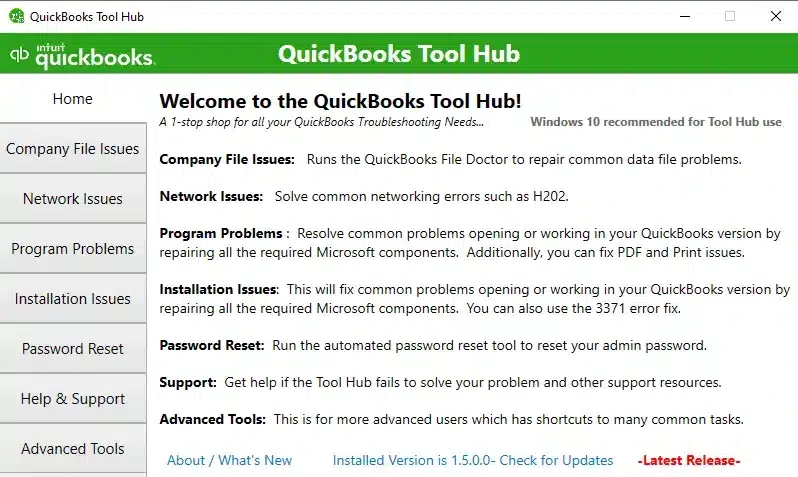
- To download QuickBooks Tool Hub, go to Intuit’s official page.
- Save this package wherever you can easily access it.
- Double-click QuickBooksToolHub.exe and allow the InstallShield wizards to display on the screen.
- Accept the Toolhub License Agreement.
- Now, finish installing and open the tool hub.
Step 2: Choose Quick Fix My Program
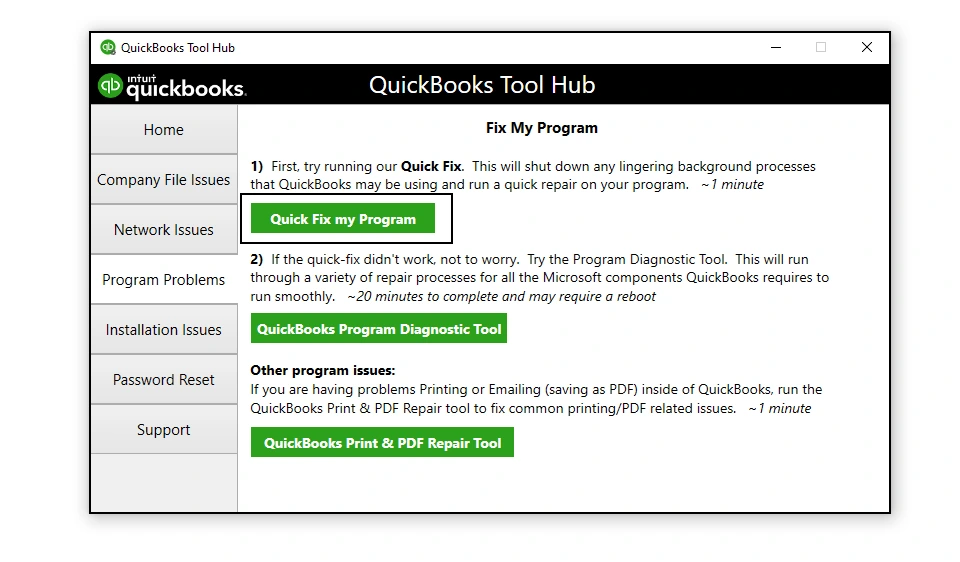
- In QB, go to the Program Problems section and repair any performance issues with your application.
- Click on Tap the Quick Fix My Program tool.
- Allow it to resolve the issues.
Step 3: Tap QuickBooks Install Diagnostic Tool
- Go to the QuickBooksTool Hub’s Installation Issues section to resolve installation issues.
- Choose QuickBooks Install Diagnostic Tool and let the scan run for approximately 20 minutes.
- Review the results and check if the error is still there or not.
Solution 3: Update QuickBooks
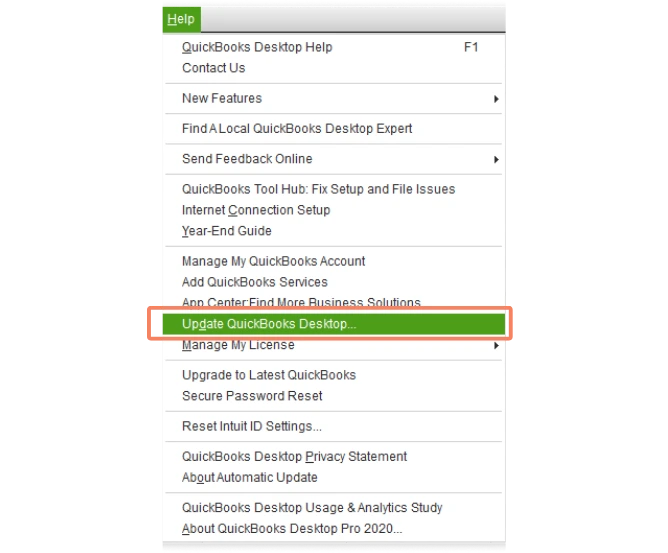
To resolve the qbmapi64 out of memory error, install the latest QuickBooks release.
- When you open QuickBooks, select Help and then click on Update QuickBooks Desktop.
- Select Update Now, now look for updates, and then click the Get Updates button.
Solution 4: Run QB as an Administrator
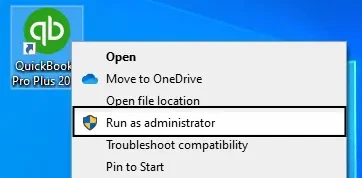
When you use QuickBooks with administrator permissions, you can fix errors like the qbmapi64 out-of-memory error:
- Exit QuickBooks.
- Right-click the QB software and select Run as Administrator.
Solution 5: Change the QBWUSER.INI File Name
A missing or damaged QBWUSER.INI file may cause an out-of-memory issue in QuickBooks, therefore renaming the file allows QuickBooks to restore it:
- Access the directory in which the QBWUSER.ini file is stored: Users[Your User Name]AppDataLocalIntuit QuickBooks [year].
- If a folder is not visible you will need to turn on hidden files and folders.
- Right-click the QBWUSER.ini file and select Rename.
- Add.old to the end of the QBWUSER.INI file name, resulting in QBWUSER.ini.old).
- Proceed with renaming the EntitlementDataStore.ecml file.
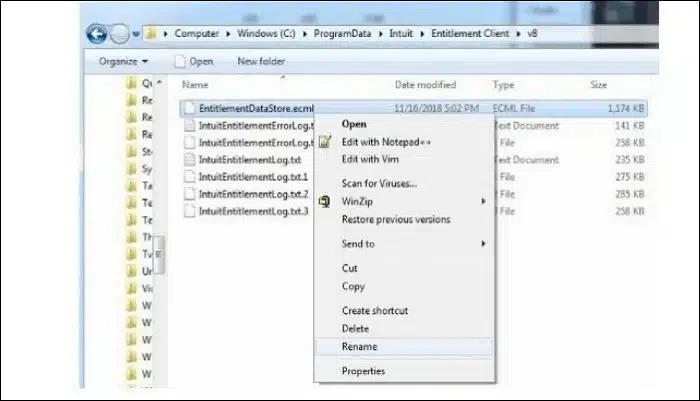
- Finally, restart QuickBooks Desktop.
Solution 6: Update Windows
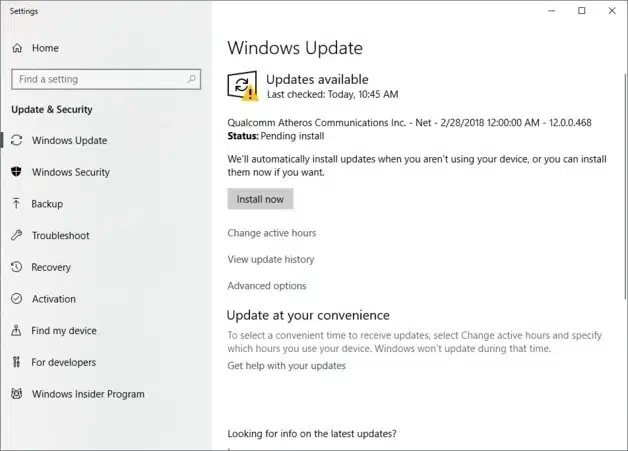
QuickBooks depends on the Windows operating system for maximum operation. Behavioral irregularities in Windows may cause QB to malfunction. So, we need to update Windows to keep everything in line with QuickBooks.
- On your Windows desktop, click the Start button.
- In the search field enter check for updates.
- If updates are available, select the Install Now option.
Solution 7: Uninstall the Current QBD Version and Get the R3 Version
Users using a Windows Server 2016 system can remedy the situation by uninstalling the current QuickBooks Desktop version and downloading the R3 edition:
- From the Start menu access the Control Panel.
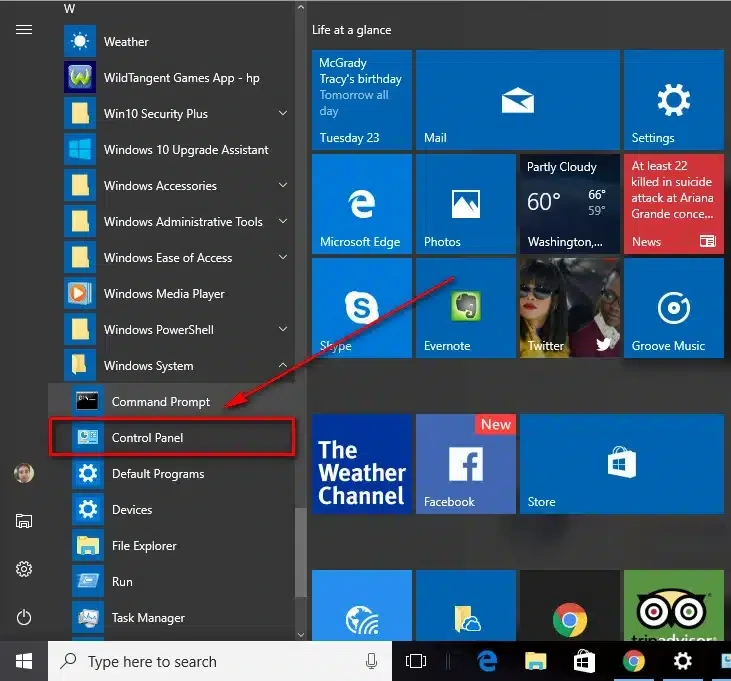
- Select Programs then Features.
- Find the current QuickBooks version.
- Right-click it and select Uninstall a Program.
- To delete the application follow the wizards.
- Now, reinstall R3.
Solution 8: Update/Reload MS Office
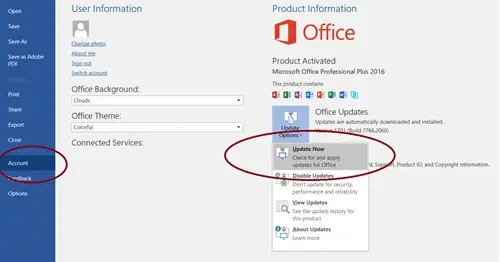
The QuickBooks out-of-memory error can be resolved by updating Microsoft Office as follows:
- If you have Windows, open a Microsoft Word document.
- Tap File in the menu.
- Choose Account or Help to see the Office version, and then click Update.
- After updating the office, ensure you have the most recent QuickBooks release. Then try sending invoices.
- Reload Microsoft Office, even if you don’t use it.
Solution 9: Set qbmapi64 to Run as an Administrator
When you encounter the qbmapi64 error, do not click OK in the dialog box. Instead, try emailing the invoice to receive the error message.
- Open the Task Manager (Ctrl + Shift + Esc).
- Look for qbmapi64 on the Details tab.
- Right-click and select Properties.
- Choose the Compatibility tab and check the box ‘Run as administrator.’
- Click Apply and then Save.
- Exit all QB error messages, dialog boxes, and the QB application.
- Open QuickBooks again and send the invoice by email.
Solution 10: Use Webmail Instead of Outlook
If you are unable to send emails through Outlook, switch to Webmail as follows:
- Click on Edit and Preferences.
- Then, click Send Forms and then select the Web Mail radio option.
- Click Add, and then enter another email provider.
- Then click on OK.
Solution 11: Use QuickBooks File Doctor
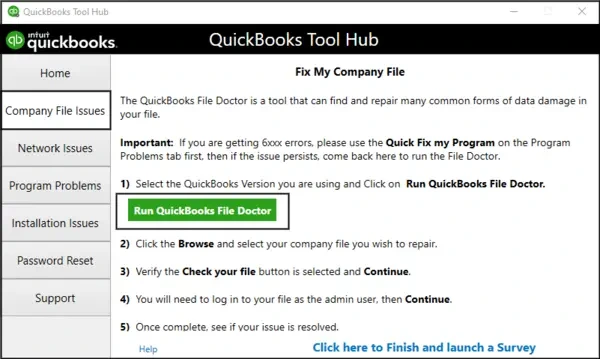
If you don’t use Outlook, use QuickBooks File Doctor to resolve company file issues:
- In the QB Tool Hub, click on Company File Issues.
- Choose QuickBooks File Doctor.
- Run a scan of your company file to see whether the problem persists.
Solution 12: Use another QuickBooks User
This problem can be resolved by opening your QuickBooks company file as a different user.
- Tap Company, then Set Up Users and Passwords. Enterprise users should navigate to the Company menu, then select Users, and finally Set Up Users and Roles.
- Select Add User, enter the username and password, and then click Next.
Note: Avoid using a corrupt username.
- Adjust the user settings as necessary, and then click Finish.
- Proceed to File, then select Close Company/Logoff.
- Log in to the company file with your newly created login credentials.
If the new user works well, delete the problematic one and recreate it.
Solution 13: Verify Email Settings and Antivirus Restrictions
If you are experiencing a similar problem, we recommend checking your email settings, as some configurations and filter options may be preventing emails from QuickBooks Desktop.
- Make sure you enable access for less secure apps and set access preferences for specific applications such as QuickBooks.
- Furthermore, be aware that antivirus software may restrict connections.
- Review your antivirus settings, disable them if required, and then try emailing yourself again to see if there is any improvement.
Solution 14: Access a Sample Company File
Let’s try opening a different company file to see if the problem is isolated to one file rather than the full application. Follow the below steps:
- Go to QuickBooks’s File menu, which is found in the upper left corner.
- Select “Close Company.”
- In the No Company Open window, click the drop-down arrow next to the option to open a sample file.
- Click on a different company file that has an invoice template in it.
Now try emailing the invoices again. The data in your current company file might be harmed if you open the sample file. In that situation, use the Rebuild Tool as follows:
- Click File, then Utilities.
- Select Rebuild Data.
- After it has resolved the difficulties, return to File and Utilities.
- Tap Verify Data.
In another situation, repair QB Desktop using the Install Diagnostic Tool and Quick Fix My Program (Solution 2) to resolve the software’s damaged components.
Solution 15: Add RAM to your PC
Sometimes you may have a short memory in your RAM, resulting in the qbmapi64 out-of-memory error. Increasing the space may help to solve the problem.
Solution 16: Update and Make Microsoft Outlook the Default Email Client
To update MS Outlook follow the steps:
- In Microsoft Outlook, select the File tab.
- Select Office Account and then click Update Options.
- Click Update Now.
Now, set up Microsoft Outlook as your default email app:
- Go to Control Panel, then Programs.
- Select Default Programs.
- Click on Set your default programs, then Mail.
- Click on Outlook
Now, add an email address as follows:
- Access the File menu in the Microsoft Outlook.
- To begin the setup process, go to Info and select Add Account.
- Click Next after entering the email address you wish to add.
- After letting Microsoft Outlook recognize the server, select Connect.
- Enter the password for the email address and click OK.
- Click OK to finish the setup.
If QuickBooks is unable to recognize Microsoft Outlook, try these steps to see if it is displayed among the email options:
- Open QuickBooks.
- Go to Edit and then Preferences.
- Select “Send Forms.”
- Click on My Preferences.
Conclusion!
The “Out of Memory” error in QBmapi64 is a common issue encountered by users of QuickBooks when handling email integration tasks. This error can stem from various causes, including insufficient system resources, incorrect configurations, or compatibility issues. By following the recommended solutions—such as updating software, checking memory usage, and reconfiguring the MAPI settings—you can often resolve the problem effectively. Ensuring your system meets the requirements and maintaining updated software will help prevent recurrence. If still you are facing any issues then you can call our specialist.
Frequently Asked Questions:
Q1. What should I do if updating QuickBooks doesn’t solve the problem?
Ans. If updates don’t resolve the error:
- Verify your email client is properly configured.
- Ensure the system meets the minimum memory and processing requirements.
- Consider reinstalling QuickBooks or repairing the installation files.
Q2. Can antivirus software interfere with QBmapi64?
Ans. Yes, antivirus or firewall software can sometimes block QBmapi64 processes, leading to errors. Temporarily disable your antivirus or add QBmapi64 to the list of trusted applications to see if the problem persists.
Q3. Is the “Out of Memory” error specific to a particular version of QuickBooks?
Ans. This error can occur in multiple versions of QuickBooks, especially if the system resources are stretched or the MAPI client configurations are incorrect. Ensure your QuickBooks version is supported and updated to the latest release.
Q3. How can I prevent this error in the future?
Ans. To avoid “Out of Memory” errors:
- Regularly update QuickBooks and your email client.
- Monitor system resources and upgrade hardware if necessary.
- Perform routine maintenance, such as clearing temporary files and optimizing your system.